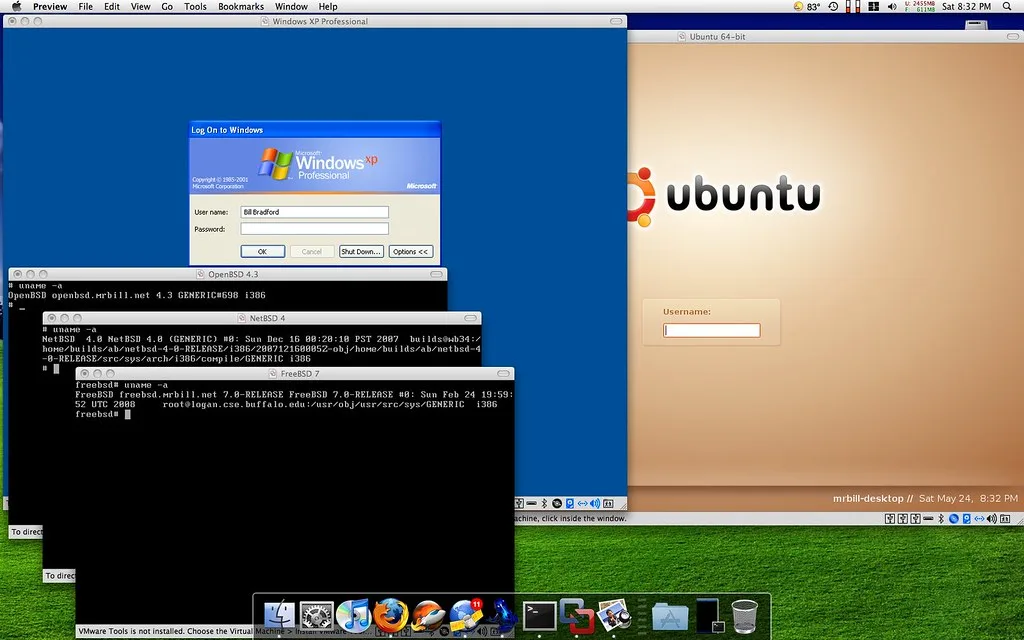This website may contain affiliate links, which means I may receive a commission if you click on a link and make a purchase. While clicking on these links won't cost you any extra money, they will help me keep this site up and running. Your support is appreciated!
Are you in the market for a new laptop but can’t decide between Chrome OS and Windows? When it comes to casual use, both operating systems have their pros and cons. Whether you’re streaming movies, checking emails, or browsing the web, each has its own unique features that cater to different needs. Let’s take a closer look at the showdown between Chrome OS and Windows to help you make the right choice for your everyday computing activities.
Table of Contents
- Simplicity or Versatility: Picking Your Path
- Sailing Smoothly with Chrome OS Boot-Up Speeds
- The App Galaxy: Navigating Windows’ Vast Software Universe
- Security Showdown: Chrome OS’s Fortified Playground
- Let’s Talk Money: Budget-Friendly Chromebooks vs Windows PCs
- The Convenience of the Cloud: Chrome OS’s Ace in the Hole
- When Offline Beckons: Windows’ Mastery Over No-Wi-Fi No-Man’s Land
- Easing into the Ecosystem: Syncing Seamlessly with Android on Chrome OS
- Maintaining Your Machine: Updates and Upkeep on Windows
- Customization Chronicles: Personalizing Your Digital Workspace
- Questions & Answers for Chrome OS vs. Windows: Which is Better for Casual Use?
- To Conclude
Simplicity or Versatility: Picking Your Path
When it comes to choosing an operating system for casual use, two popular options come to mind: Chrome OS and Windows. Both systems have their own unique advantages, so the decision ultimately comes down to whether you prioritize simplicity or versatility in your computing experience.
Chrome OS is known for its simplicity. It’s a lightweight operating system that is designed to be easy to use and highly secure. If you’re someone who mainly uses their computer for web browsing, email, and basic productivity tasks, then Chrome OS might be the perfect fit for you. Its streamlined interface and integration with Google services make it a breeze to use, especially for those new to technology or looking for a no-fuss experience.
On the other hand, Windows offers unparalleled versatility. It’s a full-featured operating system that can handle a wide range of tasks, from gaming and multimedia editing to productivity and development work. If you need access to a wide range of applications and hardware, as well as the ability to customize your system to your heart’s content, then Windows is the way to go. Additionally, dual-booting Windows and Linux can give you even more flexibility, allowing you to switch between operating systems depending on your needs.
If you value simplicity and ease of use, Chrome OS is the way to go. However, if you need the versatility and customizability that Windows offers, then it’s worth investing in a Windows-based system. And if you’re feeling particularly adventurous, you might even want to explore the world of dual-booting Windows and Linux for the best of both worlds. At the end of the day, the right choice comes down to your personal preferences and how you plan to use your computer.
Sailing Smoothly with Chrome OS Boot-Up Speeds
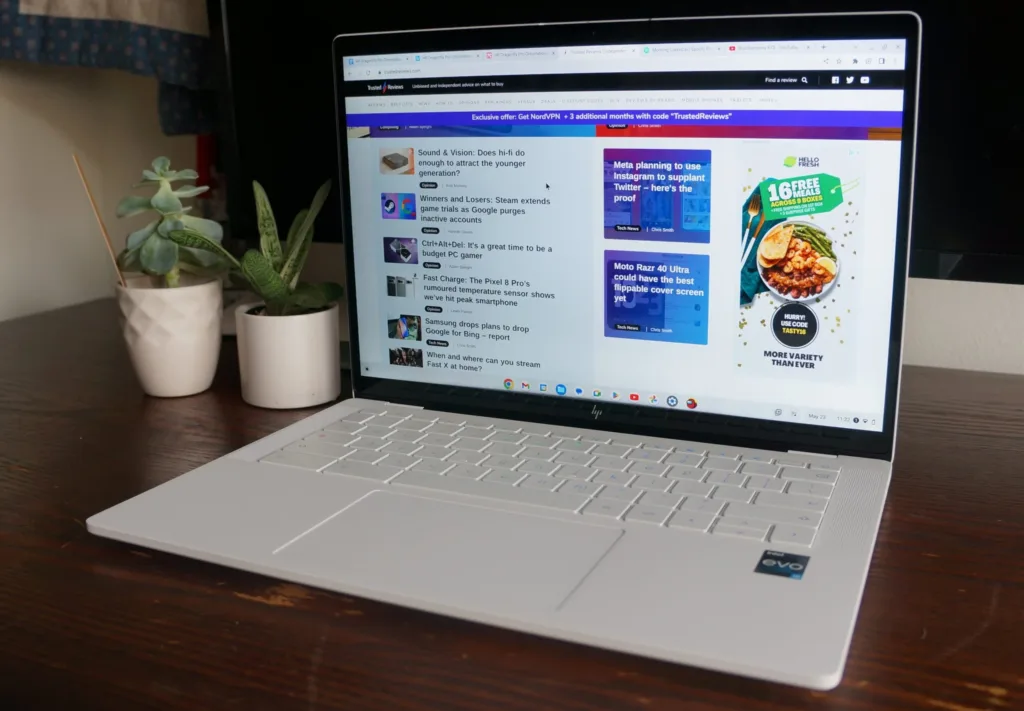
When it comes to boot-up speeds, Chrome OS definitely takes the crown. The lightweight nature of Chrome OS allows it to start up in just a matter of seconds, giving you quick and easy access to your device. This is a huge advantage for casual users who want to get to their browsing, streaming, or basic computing tasks without any delays.
One of the key factors that contribute to the swift boot-up speeds of Chrome OS is the streamlined nature of the operating system. Unlike Windows, which often comes with a lot of pre-installed software and background processes, Chrome OS is designed to be minimalistic and efficient. This means that when you power on your Chromebook, it can jump into action almost immediately.
In addition to its speed, Chrome OS also stands out for its simplicity. The user interface is clean and user-friendly, making it a great choice for casual users who don’t want to deal with complex settings or unnecessary features. This makes it an excellent option for those who just want a hassle-free experience when using their device.
If you’re someone who values fast and smooth performance, then Chrome OS is definitely the way to go. Its boot-up speeds, combined with its simplicity and efficiency, make it an ideal choice for casual use. Plus, if you’re interested in dual-booting Windows and Linux, Chrome OS can easily accommodate that as well, giving you even more flexibility and control over your computing experience.
The App Galaxy: Navigating Windows’ Vast Software Universe
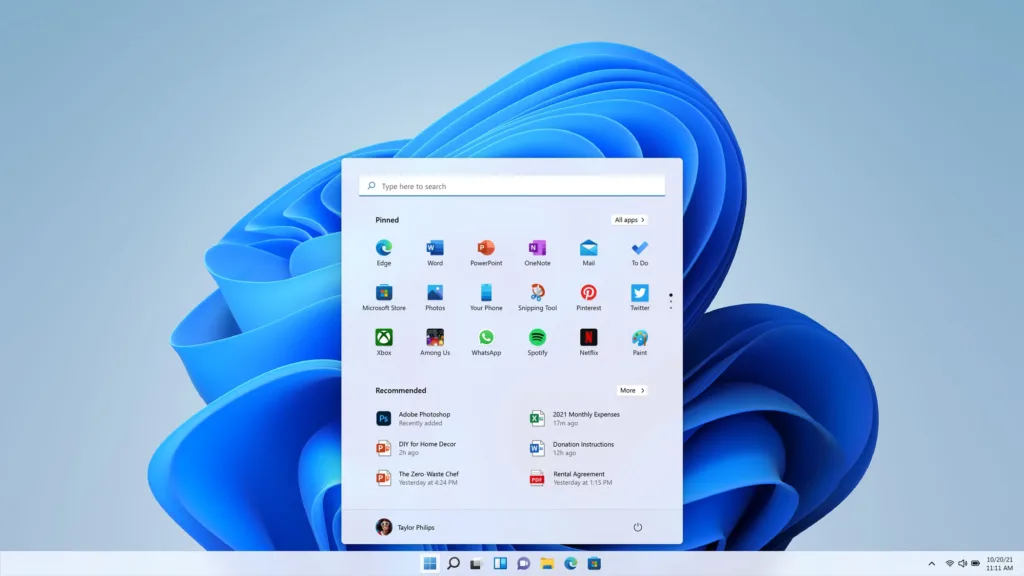
Navigating the vast universe of software available for Windows can be an overwhelming task. From productivity applications to gaming software, the Windows App Galaxy offers a wide array of options for casual use. However, with the rise of Chrome OS as a competitor, many users are left wondering which system is better suited for their casual computing needs. Let’s explore the pros and cons of both systems to help you make an informed decision.
Chrome OS
Pros:
- Simple and user-friendly interface
- Fast boot-up and quick access to Google apps
- Easy integration with Android devices
- Lower cost for hardware
Cons:
- Limited offline capabilities
- Less software options compared to Windows
- Dependence on Google services
Windows
Pros:
- Extensive software library for all user needs
- Superior offline capabilities and compatibility
- Gaming and multimedia capabilities
- Customization options
Cons:
- Vulnerable to malware and viruses
- Higher cost for hardware and software
- Slower boot-up times
For those seeking versatility and flexibility, dual-booting Windows and Linux may provide the best of both worlds. This allows users to switch between operating systems based on their needs, whether it’s for work, entertainment, or experimentation with open-source software.
To get started with dual-booting Windows and Linux, follow these simple steps:
- Back up your important data to an external drive.
- Create a partition on your hard drive for the Linux installation.
- Download a Linux distribution such as Ubuntu or Fedora.
- Install the Linux OS alongside your existing Windows installation, ensuring to choose the dual-boot option.
- Enjoy the benefits of both operating systems with the ability to switch between them at boot-up.
The choice between Chrome OS and Windows for casual use ultimately depends on your individual preferences and priorities. If simplicity and ease of use are your top priorities, Chrome OS may be the better option. However, if versatility, software diversity, and customization are more important to you, Windows, or even dual-booting with Linux, may be the way to go. Whichever route you choose, understanding the strengths and weaknesses of each will help you make the best decision for your computing needs.
Security Showdown: Chrome OS’s Fortified Playground
When it comes to security, Chrome OS and Windows each have their own strengths. Let’s take a look at how these two operating systems stack up in terms of security features and which one comes out on top in this security showdown.
Chrome OS’s Fortified Playground
One of the biggest advantages of Chrome OS is its sandboxing feature, which keeps each app and process isolated from the others, preventing malware from spreading across the system. This means that even if one tab or app is compromised, the rest of the system remains secure. In addition, Chrome OS automatically updates in the background, ensuring that users are always running the latest, most secure version of the operating system.
On the other hand, Windows has been the target of numerous cyber attacks over the years, due in part to its popularity. While the latest versions of Windows have improved security features, such as Windows Defender and Secure Boot, they may still be more susceptible to malware and viruses compared to Chrome OS.
For those who are concerned about security, Chrome OS may be the better choice. The sandboxing feature and automatic updates make it a more secure option for casual use, especially for those who are not as tech-savvy. However, if you need to use certain Windows applications or are interested in dual-booting Windows and Linux, that might sway your decision in favor of Windows.
Overall, the decision between Chrome OS and Windows comes down to your individual needs and priorities. If security is a top concern, Chrome OS is likely the better option. However, if you require certain Windows applications or want the flexibility of dual-booting Windows and Linux, Windows may be the way to go.
Let’s Talk Money: Budget-Friendly Chromebooks vs Windows PCs
When it comes to choosing a laptop for casual use, the options can be overwhelming. Chromebooks and Windows PCs are both popular choices, each with their own set of pros and cons. Let’s break down the differences between these two types of laptops to help you make an informed decision.
Budget-Friendly Chromebooks:
- Chromebooks are generally more affordable than Windows PCs, making them a great option for those on a budget.
- These laptops run on Chrome OS, which is a lightweight and user-friendly operating system.
- Chromebooks are perfect for casual use, such as web browsing, email, and streaming, and they often come with built-in virus protection.
- One potential downside of Chromebooks is that they have limited storage space, as they are designed to work primarily with cloud-based applications.
Windows PCs:
- Windows PCs offer more versatility and compatibility with a wide range of software and devices, making them a solid choice for those who need more than just basic functionality.
- With Windows, you have the option of dual-booting Windows and Linux, giving you access to a wide range of applications and customization options.
- Windows PCs often have more storage space and processing power compared to Chromebooks, making them suitable for tasks that require more resources, such as video editing or gaming.
- However, Windows PCs can be more expensive than Chromebooks, and they may require additional security software to protect against viruses and malware.
The choice between a Chromebook and a Windows PC ultimately depends on your budget and the specific needs of your casual use. If you are looking for a budget-friendly option that is easy to use and has built-in security features, a Chromebook may be the best fit for you. However, if you need more versatility and processing power, a Windows PC with the option of dual-booting Windows and Linux may be the better choice. Consider your needs and preferences carefully before making a decision, and explore options from reputable brands like Acer, HP, Dell, and Lenovo to find the perfect laptop for you.
The Convenience of the Cloud: Chrome OS’s Ace in the Hole
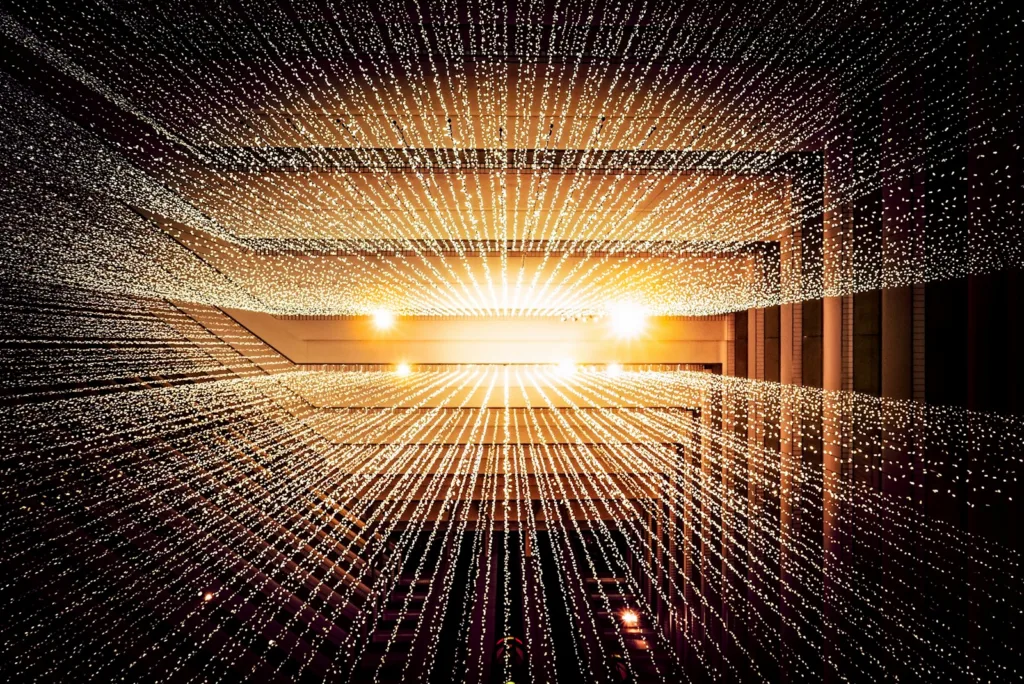
When it comes to casual use, the convenience of the cloud is a game-changer, and Chrome OS has a major ace in the hole with its seamless integration of cloud-based services.
Here’s why Chrome OS’s cloud convenience gives it an edge over Windows for casual use:
- Instant access to files and applications: With Chrome OS, everything is stored in the cloud, meaning you can access your files and applications from anywhere with an internet connection. This means no more worrying about backing up files or losing important documents if your device gets lost or damaged.
- Automatic updates and security: Chrome OS handles updates and security in the background, so you can rest assured that your device is always up to date and protected from malware and viruses. This means less time spent on maintenance and more time enjoying your device.
- Lightweight and fast: Chrome OS is designed to be lightweight and fast, making it perfect for casual use. Whether you’re browsing the web, watching videos, or checking email, Chrome OS offers a smooth and responsive experience.
- Dual-booting Windows and Linux: If you need to use applications that are only available on Windows or Linux, Chrome OS supports dual-booting, giving you the flexibility to access a wider range of software while still benefiting from the convenience of the cloud.
Overall, for casual use, Chrome OS’s convenience of the cloud, automatic updates, and lightweight performance make it a top choice. While Windows offers a wider range of software compatibility, the streamlined experience and ease of use of Chrome OS make it a compelling option for those looking for a simple and hassle-free computing experience.
If you’re looking for a hassle-free, cloud-centric computing experience that’s perfect for casual use, Chrome OS is the way to go. Its seamless integration with cloud-based services, automatic updates, and lightweight performance make it a top choice. Plus, with the ability to dual-boot Windows and Linux when needed, you can have the best of both worlds without compromising on convenience.
When Offline Beckons: Windows’ Mastery Over No-Wi-Fi No-Man’s Land

Are you tired of being stuck in a no-Wi-Fi no-man’s land? Whether you’re traveling or just trying to enjoy some offline time, Windows has the upper hand when it comes to mastering the lack of internet access. Here’s why Windows is the clear winner in the battle against offline beckoning.
- Offline Apps and Features: Windows boasts a wide range of offline apps and features that keep you productive even without an internet connection. From the versatile Microsoft Office suite to built-in games and entertainment options, Windows has you covered for all your offline needs.
- File Management: Windows’ intuitive file management system allows you to easily organize and access your documents, photos, and media files, even when you’re offline. With its user-friendly interface, you can navigate through your files with ease, making it a breeze to find what you need without the help of the internet.
- Dual-Booting Windows and Linux: For those who want the best of both worlds, Windows offers the option to dual-boot with Linux. This allows you to switch between the two operating systems, giving you access to a wide range of offline and online capabilities, depending on your needs at the time.
- Customization and Personalization: Windows offers a high level of customization and personalization, allowing you to tailor your offline experience to suit your preferences. From customizing your desktop background to choosing your preferred offline apps and features, Windows gives you the freedom to make your offline time truly your own.
When it comes to mastering the no-Wi-Fi no-man’s land, Windows takes the lead with its diverse range of offline capabilities, user-friendly file management, dual-booting options, and personalized experience. So, next time offline beckons, rest assured that Windows has you covered.
Easing into the Ecosystem: Syncing Seamlessly with Android on Chrome OS
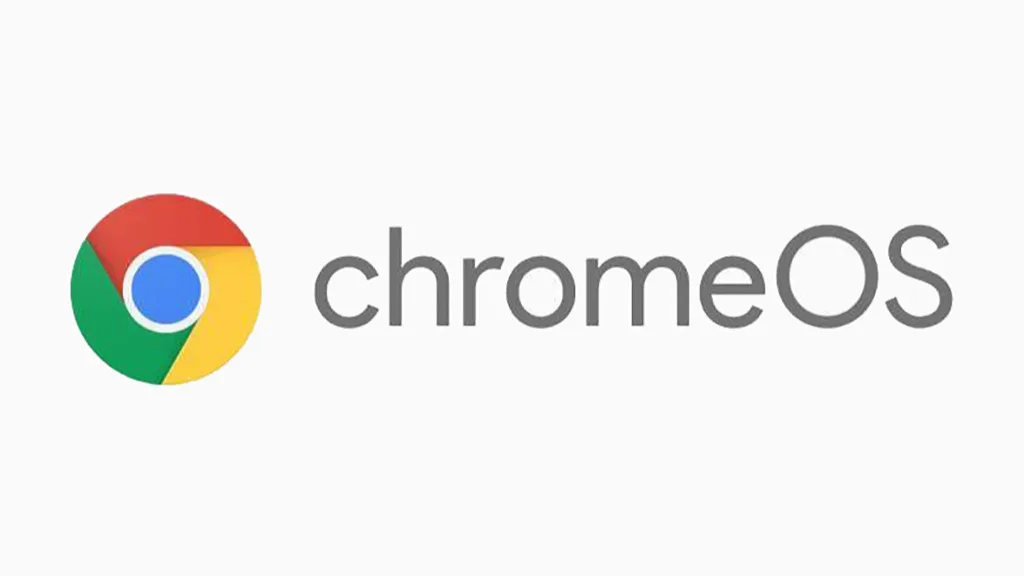
Syncing your Android device with Chrome OS on your laptop allows for a seamless transition between your mobile and desktop experiences. By integrating your Android apps with your Chromebook, you can access your favorite apps and content across all your devices, creating a more cohesive and efficient ecosystem for your digital life.
To sync your Android device with Chrome OS, follow these simple steps:
- Update your Chromebook to the latest version of Chrome OS to ensure compatibility with Android apps.
- Open the Google Play Store on your Chromebook and sign in with your Google account.
- Download and install your favorite Android apps directly onto your Chromebook.
- Enjoy the convenience of accessing your Android apps and content on your laptop without any extra effort.
Dual-booting Windows and Linux on your Chromebook is another way to expand the capabilities of your device and create a more versatile computing experience. By following the steps to set up a dual-boot configuration, you can access different operating systems depending on your needs, whether you’re looking for a familiar Windows environment or the flexibility of Linux for development and customization.
While both Chrome OS and Windows have their pros and cons for casual use, the seamless integration of Android apps with Chrome OS provides a unique advantage for users who rely heavily on their Android devices. Additionally, the ability to dual-boot Windows and Linux on a Chromebook offers a level of versatility that is not commonly found with traditional Windows laptops. Ultimately, the best choice for casual use will depend on the individual’s specific needs and preferences.
Maintaining Your Machine: Updates and Upkeep on Windows

When it comes to maintaining your machine, keeping Windows updated is crucial to ensure optimal performance and security. Regular updates help to fix bugs, improve system stability, and protect your computer from potential threats. Here are some essential tips for keeping your Windows operating system up-to-date:
- Enable automatic updates: To ensure that your system is always running the latest version of Windows, it’s best to enable automatic updates. This way, you won’t have to remember to manually check for and install updates, saving you time and effort.
- Schedule regular maintenance: In addition to automatic updates, you should also schedule regular maintenance tasks, such as disk cleanup and defragmentation, to keep your machine running smoothly. This will help to free up disk space and optimize system performance.
- Keep drivers up-to-date: It’s important to regularly update device drivers to ensure compatibility and stability. You can use Windows Update to check for driver updates, or you can visit the manufacturer’s website to download the latest drivers for your hardware.
- Consider dual-booting Windows and Linux: If you’re looking for a more versatile and customizable operating system, you might want to consider setting up a dual-boot system with Windows and Linux. This will allow you to enjoy the best of both worlds, with Windows for casual use and Linux for more advanced tasks.
Overall, maintaining your machine with regular updates and upkeep is essential for optimizing performance and ensuring the security of your Windows operating system. By following these tips and considering dual-booting with Linux, you can ensure that your machine is always running at its best.
| Windows Updates | Linux Updates |
|---|---|
| Automatic updates | Customizable |
| Regular maintenance | Free and open-source |
| Driver updates | Security and stability |
By keeping your machine updated and considering dual-booting with Linux, you can enjoy the best of both operating systems and ensure that your computer is always running at its best.
Customization Chronicles: Personalizing Your Digital Workspace
When it comes to customizing your digital workspace, the operating system you choose can make a big difference. For casual use, you might be considering Chrome OS or Windows. Both have their pros and cons, so let’s take a closer look at which might be better for you.
Chrome OS:
- Built specifically for web browsing and cloud-based applications
- Lightweight and fast, perfect for casual use
- Limited support for offline applications and file management
- Seamless integration with Google services
Windows:
- Versatile and compatible with a wide range of software
- Great for multitasking and productivity
- More susceptible to viruses and malware
- Can be resource-intensive on lower-end hardware
If you’re primarily using your computer for web browsing, social media, and streaming, Chrome OS might be the better choice for you. It’s simple, efficient, and optimized for casual use. On the other hand, if you need access to a wider range of applications and want more control over your system, Windows might be the way to go.
For those who want the best of both worlds, dual-booting Windows and Linux is a popular option. This allows you to switch between operating systems depending on your needs, giving you more flexibility and control over your digital workspace. Keep in mind, however, that dual-booting can be complex and might not be suitable for everyone.
Ultimately, the best operating system for casual use is the one that aligns with your needs and preferences. Consider your usage habits, the types of applications you rely on, and your comfort level with different operating systems. Whether you opt for Chrome OS, Windows, or a dual-boot setup, the goal is to create a digital workspace that enhances your productivity and enjoyment.
Questions & Answers for Chrome OS vs. Windows: Which is Better for Casual Use?
What is Chrome OS and Windows?
Chrome OS is a lightweight operating system developed by Google, while Windows is a traditional operating system developed by Microsoft.
What are the main differences between Chrome OS and Windows?
The main difference is that Chrome OS is designed to work primarily with web-based applications, while Windows has a wide variety of applications that can be installed locally.
Which operating system is better for casual use?
It really depends on your needs. Chrome OS is great for casual use like web browsing, email, and social media. Windows, on the other hand, offers more versatility for tasks like gaming and productivity software.
Does Chrome OS or Windows have better security features?
Chrome OS is known for its strong security features, including automatic updates and sandboxing for apps. Windows has made strides in recent years with improved security features, but Chrome OS is still considered to be more secure.
Can I run all of my favorite apps on Chrome OS?
Chrome OS is designed to work with web-based applications, so some traditional desktop apps may not be available. Windows offers a wider variety of compatible apps, but Chrome OS has a growing library of Android apps.
Which operating system has better performance and speed?
Chrome OS is often praised for its fast boot-up and performance, as it is designed to be lightweight and efficient. Windows may require more system resources and can be slower on less powerful hardware.
Can I customize my user experience more with Chrome OS or Windows?
Windows offers more customization options with desktop backgrounds, themes, and system settings. Chrome OS has a simpler interface and fewer customization options.
Can I use Microsoft Office on Chrome OS?
Yes, you can use Microsoft Office applications on Chrome OS through the web-based Office 365, but some functionality may be limited compared to the desktop version on Windows.
Which operating system is more user-friendly for beginners?
Chrome OS is often praised for its simplicity and ease of use, making it a great choice for beginners. Windows may have a steeper learning curve for those who are less tech-savvy.
Is there a price difference between Chrome OS and Windows?
Chrome OS devices tend to be more budget-friendly, as they are often found on affordable Chromebooks. Windows devices can vary widely in price, ranging from budget-friendly to high-end options.
To Conclude
In conclusion, both Chrome OS and Windows have their own unique strengths and weaknesses when it comes to casual use. Whether you prioritize simplicity and speed with Chrome OS or robust features and compatibility with Windows, the choice ultimately comes down to your personal preferences and usage needs. So, the next time you’re debating between the two, just remember to consider what matters most to you and make the decision that best suits your casual computing lifestyle. After all, the beauty of technology is that there’s always a perfect fit out there for everyone.