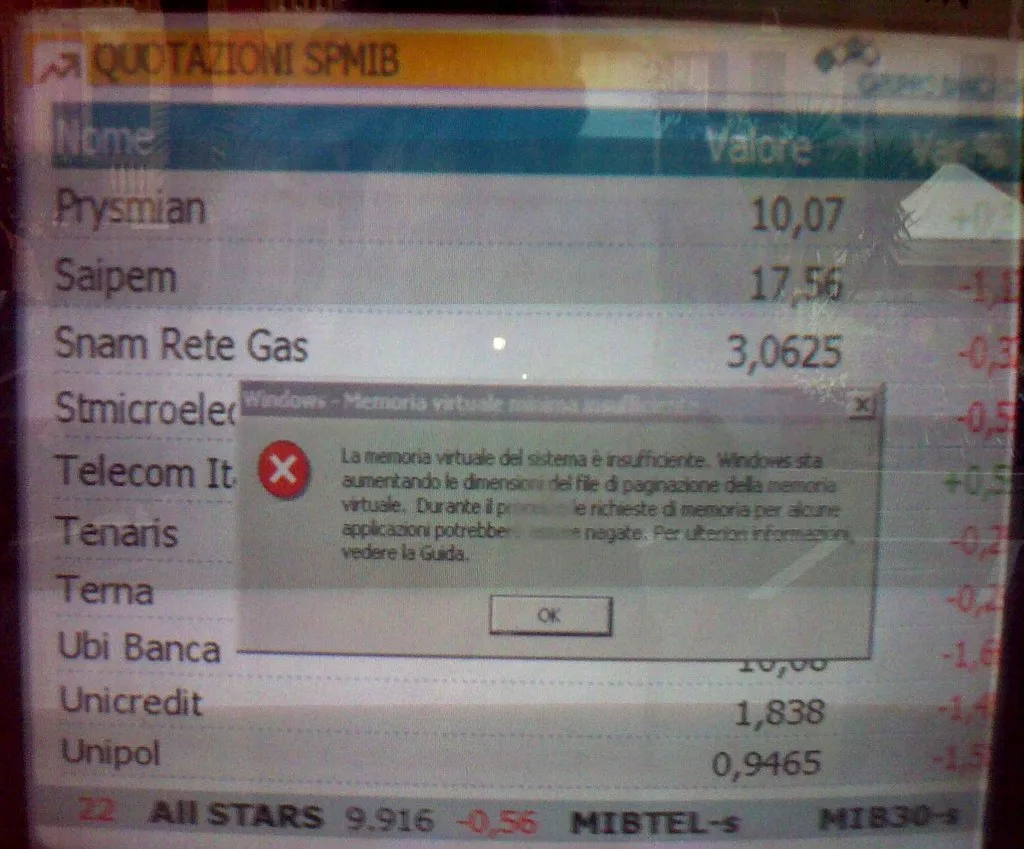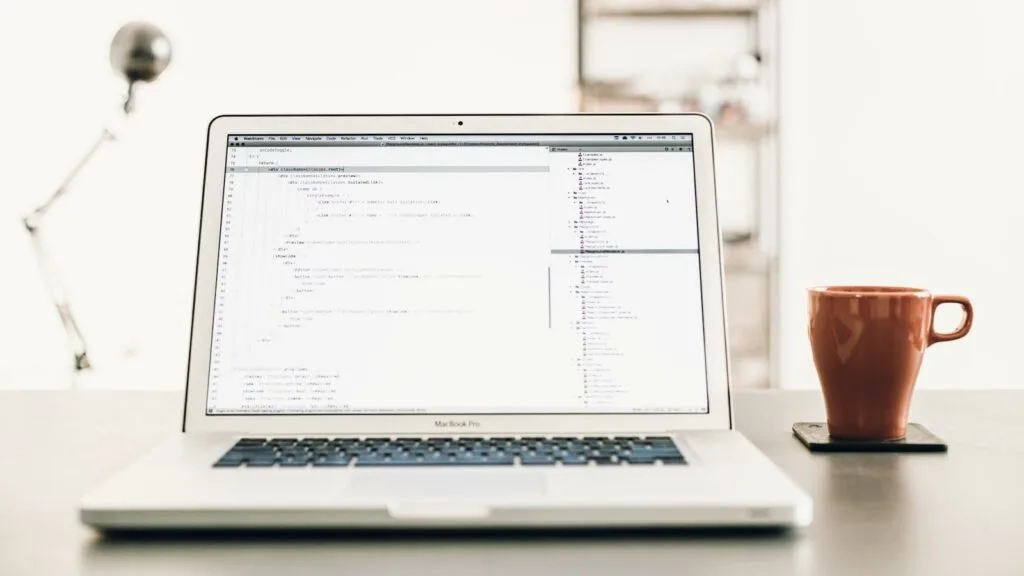This website may contain affiliate links, which means I may receive a commission if you click on a link and make a purchase. While clicking on these links won't cost you any extra money, they will help me keep this site up and running. Your support is appreciated!
Hey there tech enthusiasts! Are you in the market for a new laptop but feeling overwhelmed by all the technical jargon? Well, fear not, because we’re here to demystify one of the key components of any computer: RAM. In this article, we’re going to delve into the world of laptop RAM and help you figure out exactly how much you really need. So grab a cup of coffee, sit back, and get ready to upgrade your tech knowledge!
Table of Contents
- 8GB vs. 16GB RAM: Which is Better for Most Users?
- 32GB RAM Laptops: Who Needs Them?
- DDR4 vs. DDR5 RAM: What’s the Difference?
- Dual-Channel vs. Single-Channel RAM: Does it Matter?
- How to Check Your Laptop’s RAM Usage
- How to Upgrade Your Laptop’s RAM
- Virtual Memory and Swap File Explained
- RAM Speed and Timings: Do They Matter for Laptops?
- Gaming Laptops: How Much RAM is Enough?
- Optimizing RAM Usage for Better Performance
- Questions & Answers for Understanding Laptop RAM: How Much Do You Really Need?
- The Way Forward
8GB vs. 16GB RAM: Which is Better for Most Users?
When it comes to laptop RAM, the eternal debate between 8GB and 16GB rages on. But which is better for most users? Let’s dive into the details to help you make an informed decision.
For the average user, 8GB of RAM is typically sufficient for everyday tasks such as web browsing, word processing, and light photo editing. It also allows for smooth multitasking, enabling you to have multiple browser tabs open along with other applications without experiencing any slowdowns. However, if you’re a power user who frequently runs resource-intensive programs or engages in heavy multitasking, 16GB of RAM may be more suitable for your needs.
When dual-booting Windows and Linux, having 16GB of RAM can be advantageous as it provides more headroom for both operating systems to run smoothly without any performance bottlenecks. This is particularly beneficial for developers, software engineers, and enthusiasts who need to run virtual machines or heavy-duty applications on both operating systems simultaneously.
Here’s a quick comparison to help you decide:
8GB RAM:
- Suitable for everyday tasks and light multitasking
- More budget-friendly option
- May experience performance limitations when running resource-intensive applications or dual-booting Windows and Linux
16GB RAM:
- Ideal for power users and heavy multitasking
- Provides more headroom for resource-intensive applications and dual-booting Windows and Linux
- Higher cost, but offers better future-proofing and performance
Ultimately, the best choice depends on your specific usage and budget. It’s important to weigh the pros and cons of each option and determine which best aligns with your needs and priorities. Whether you choose 8GB or 16GB, ensure that you’re purchasing quality, reliable RAM from reputable brands such as Corsair, Kingston, or Crucial to optimize your laptop’s performance.
32GB RAM Laptops: Who Needs Them?
32GB RAM laptops may seem like overkill to some, but there are certain individuals who truly benefit from having such a high amount of memory at their disposal. Whether you’re a gamer, a video editor, or a professional working with resource-intensive software, a laptop with 32GB of RAM can greatly enhance your computing experience.
If you use your laptop for tasks that require a lot of multitasking or heavy memory usage, such as running virtual machines or dual-booting Windows and Linux, a 32GB RAM laptop might be the perfect fit for you. This extra memory can also future-proof your laptop, ensuring that it remains capable of handling the demands of upcoming software and applications.
One of the main advantages of having 32GB of RAM in your laptop is the ability to run multiple applications simultaneously without experiencing any slowdowns or performance issues. This means you can seamlessly switch between tasks without any lag, making your workflow more efficient and productive. Additionally, having more RAM allows for faster data access, improving the overall speed and responsiveness of your laptop.
On the other hand, if you primarily use your laptop for light web browsing, word processing, and casual gaming, 32GB of RAM may be unnecessary for your needs. Keep in mind that laptops with higher RAM configurations often come with a higher price tag, so it’s important to assess whether the investment is worth it based on your specific usage requirements. Ultimately, the decision to invest in a 32GB RAM laptop depends on your individual computing needs and budget.
DDR4 vs. DDR5 RAM: What’s the Difference?
When it comes to laptop RAM, understanding the difference between DDR4 and DDR5 is crucial in determining how much you really need. Both DDR4 and DDR5 RAM are types of memory used in laptops, but they have some key differences that can impact performance. Let’s take a closer look at the variances between the two.
Key Differences:
Speed: DDR4 RAM has a base speed of 2133MHz, while DDR5 RAM has a higher base speed of 4800MHz. This means that DDR5 RAM can transfer data at a faster rate, leading to improved performance and responsiveness.
Efficiency: DDR5 RAM is more power-efficient compared to DDR4, which means laptops using DDR5 RAM will have longer battery life. This is especially important for users who need their laptops to last throughout the day.
Capacity: DDR4 RAM currently has a higher maximum capacity compared to DDR5. While DDR4 laptops can support up to 128GB of RAM, DDR5 laptops currently max out at 64GB.
Cost: DDR5 RAM is currently more expensive than DDR4 due to its newer technology. As a result, laptops with DDR5 RAM may come with a higher price tag.
Recommendation:
If you are in the market for a new laptop and plan on dual-booting Windows and Linux, DDR4 RAM may be a suitable option due to its higher capacity and relatively lower cost. However, if you prioritize speed and efficiency, investing in a laptop with DDR5 RAM could result in a noticeable performance boost, especially if you are running intensive applications or multitasking frequently. Ultimately, the choice between DDR4 and DDR5 RAM will depend on your specific needs and budget.
Dual-Channel vs. Single-Channel RAM: Does it Matter?
When it comes to laptop RAM, the debate between dual-channel and single-channel RAM is a hot topic. But does it really matter? Let’s dive into the differences between the two and see which one is the best fit for your needs.
Dual-Channel RAM:
- Dual-channel RAM utilizes two separate memory channels, allowing for increased data transfer rates and overall performance.
- This type of RAM is ideal for multitasking, gaming, video editing, and other demanding tasks that require quick access to large amounts of data.
- For users who frequently run multiple programs simultaneously or do intensive work, dual-channel RAM can provide a noticeable performance boost.
Single-Channel RAM:
- Single-channel RAM, on the other hand, only utilizes one memory channel, resulting in slower data transfer rates compared to dual-channel RAM.
- While single-channel RAM may be sufficient for basic tasks such as web browsing, word processing, and light productivity work, it may struggle to keep up with more demanding applications.
So, does it matter which type of RAM you choose for your laptop? In short, yes. If you are a power user or regularly engage in tasks that require high performance, investing in dual-channel RAM can make a significant difference in your overall experience. However, for casual users who primarily use their laptop for everyday tasks, single-channel RAM may suffice.
The decision between dual-channel and single-channel RAM ultimately depends on your specific needs and usage habits. If you want the best performance for your laptop, especially if dual-booting Windows and Linux, opting for dual-channel RAM is the way to go. However, if you are a casual user with basic computing needs, single-channel RAM may be a more budget-friendly option.
How to Check Your Laptop’s RAM Usage
Checking your laptop’s RAM usage is an important task to ensure that your device is running efficiently and smoothly. Whether you’re a casual user or someone who uses their laptop for more intensive tasks like gaming or video editing, understanding your laptop’s RAM usage is crucial for optimal performance.
Here’s how you can check your laptop’s RAM usage in a few simple steps:
- Open Task Manager: One of the easiest ways to check your laptop’s RAM usage is by opening the Task Manager. Simply right-click on the taskbar and select “Task Manager” from the menu. Once Task Manager is open, navigate to the “Performance” tab to view your laptop’s RAM usage in real-time.
Use Resource Monitor: Another method to check your laptop’s RAM usage is by using the Resource Monitor. You can access the Resource Monitor by typing “resmon” in the Windows search bar and then selecting the appropriate result. In the Resource Monitor, you’ll be able to see detailed information about your laptop’s memory usage, including which processes are using the most RAM.
Check Memory Usage in Control Panel: You can also check your laptop’s RAM usage through the Control Panel. Simply navigate to the Control Panel, select “System and Security,” and then click on “View amount of RAM and processor speed.” This will display your laptop’s RAM usage and total memory.
- Consider the Benefits of Dual-Booting Windows and Linux: If you find that your laptop’s RAM usage is consistently high, especially when running multiple programs or tasks, you may want to consider dual-booting Windows and Linux. Dual-booting allows you to have both operating systems installed on your laptop, giving you the flexibility to switch between them based on your needs. Linux, in particular, is known for being lighter on RAM usage compared to Windows, so this can help optimize your laptop’s performance.
By checking your laptop’s RAM usage regularly, you can ensure that your device is running efficiently and identify any potential issues that may be affecting its performance. Whether you’re a casual user or someone who uses their laptop for more intensive tasks, understanding your laptop’s RAM usage is crucial for optimal performance.
How to Upgrade Your Laptop’s RAM

When considering upgrading your laptop’s RAM, it’s important to understand how much RAM you really need for your specific usage. If you find that your laptop is running slower than usual, or struggling to handle multiple tasks at once, upgrading your RAM could be the solution you’re looking for.
Here are the considerations for understanding your laptop’s RAM needs and the general steps for upgrading the RAM:
Understanding Your Laptop’s RAM Needs:
- Evaluate your current RAM: Check how much RAM your laptop currently has and how much it is using during regular usage. This will give you an idea of whether an upgrade is necessary.
- Consider your usage: If you primarily use your laptop for everyday tasks like web browsing, email, and word processing, 4GB to 8GB of RAM may suffice. However, if you do more intensive tasks like video editing or gaming, you may need 16GB or more.
- Think about future-proofing: If you plan to keep your laptop for a few more years, it’s a good idea to invest in more RAM to ensure it can handle future software updates and applications.
General Steps for Upgrading Laptop’s RAM:
- Research compatible RAM: Find out what type and speed of RAM is compatible with your laptop. You can usually find this information in your laptop’s user manual or by searching online.
- Purchase the RAM: Once you know what type of RAM you need, purchase it from a reputable retailer or manufacturer.
- Install the RAM: Turn off your laptop, remove the battery (if possible), and locate the RAM slots. Insert the new RAM sticks according to the manufacturer’s instructions.
- Test the laptop: After installing the new RAM, turn on your laptop and check to see if it recognizes the new memory. You can do this by checking your system settings or using a diagnostic tool.
Remember that dual-booting Windows and Linux may also impact your RAM needs, as running multiple operating systems simultaneously requires additional memory. If you’re considering dual-booting, make sure to factor in the RAM requirements for both operating systems when deciding how much RAM to upgrade to.
Understanding your laptop’s RAM needs is essential for determining whether an upgrade is necessary. By evaluating your current RAM usage, considering your usage patterns, and thinking about future needs, you can make an informed decision about how much RAM to upgrade to. Additionally, following the proper steps for researching compatible RAM and installing it can ensure a smooth upgrade process.
Virtual Memory and Swap File Explained
Virtual memory and swap file are essential components of your laptop’s RAM management, especially if you’re interested in dual-booting Windows and Linux. Let’s break down the basics of virtual memory and swap file to help you better understand their roles in handling memory on your laptop.
What is Virtual Memory?
Virtual memory is a management technique that uses the hard drive space to simulate additional RAM. When the physical RAM runs out, the operating system moves data from RAM to a space on the hard drive called the swap file. This allows the system to continue running even when physical RAM is full. It’s a handy feature, especially if you frequently use memory-intensive applications or have multiple programs open at the same time.
What is a Swap File?
A swap file, also known as a paging file, is a designated space on your hard drive that the operating system uses as virtual memory. It acts as a temporary storage area for data that is not currently being used in RAM. This allows your laptop to free up physical RAM for active tasks, preventing system slowdowns and crashes.
How Does It Affect Dual-Booting Windows and Linux?
When dual-booting Windows and Linux, understanding virtual memory and swap file becomes even more crucial. Both operating systems have different requirements for virtual memory management, so it’s essential to have a clear understanding of how they handle memory. By optimizing virtual memory and swap file settings, you can ensure smooth performance for both Windows and Linux on your laptop.
Virtual memory and swap file are essential components of your laptop’s RAM management, especially when dual-booting Windows and Linux. By understanding these concepts and optimizing their settings, you can ensure smooth and efficient performance for your laptop, no matter what tasks or operating systems you’re using.
RAM Speed and Timings: Do They Matter for Laptops?
When it comes to understanding laptop RAM, one of the questions that often comes up is whether the speed and timings of the RAM truly make a difference for laptops. The short answer is yes, they do matter, but to what extent depends on how you use your laptop.
RAM speed is measured in megahertz (MHz), and it refers to how quickly the RAM can retrieve and process data. Similarly, RAM timings refer to the latency of the RAM, or how fast it responds to requests. Both of these factors can impact the overall performance of your laptop, especially if you’re doing tasks that require a lot of multitasking or running demanding applications, such as dual-booting Windows and Linux.
Here’s a simple breakdown of how RAM speed and timings can affect your laptop’s performance:
- Faster RAM speed can lead to better overall system performance, especially for gaming or video editing.
- Tighter RAM timings can lead to faster response times and smoother multitasking capabilities.
Ultimately, the amount of RAM you truly need depends on your specific use case. If you’re a casual user who mainly uses your laptop for web browsing, email, and basic office tasks, 8GB of RAM is generally sufficient. However, if you’re a power user who frequently runs multiple demanding programs or does a lot of video editing or gaming, you’ll likely benefit from 16GB or even 32GB of RAM.
While RAM speed and timings do matter for laptops, the extent to which they matter depends on your specific needs and usage patterns. If you’re looking to upgrade your laptop’s RAM, consider your usage habits and choose a balance that offers the performance you need without overspending on excessive specs.
Gaming Laptops: How Much RAM is Enough?

When it comes to gaming laptops, one of the most important factors to consider is the amount of RAM. But how much RAM is enough? The answer to that question depends on a variety of factors, including the types of games you play, your budget, and whether or not you plan on dual-booting Windows and Linux. Let’s take a closer look at how much RAM is enough for gaming laptops.
For casual gamers who play less demanding games, 8GB of RAM is generally sufficient. This amount of RAM can handle most games with ease and is a good option for those on a budget. However, if you are a more serious gamer or plan on dual-booting Windows and Linux, you may want to consider upgrading to 16GB of RAM. This will ensure that your laptop can handle more demanding games and multitasking without any lag.
If you are a hardcore gamer who plays the latest AAA titles and wants the best performance, 32GB of RAM may be worth considering. While this amount of RAM may be overkill for most gamers, it can provide a significant performance boost for those who demand the best. Keep in mind that upgrading to 32GB of RAM may come with a higher price tag, so it’s important to weigh the pros and cons before making a decision.
The amount of RAM you need for a gaming laptop ultimately depends on your gaming habits, budget, and whether or not you plan on dual-booting Windows and Linux. For most gamers, 16GB of RAM is a good balance of performance and affordability. However, if you are a more serious or hardcore gamer, upgrading to 32GB of RAM may be worth considering for the best performance.
Optimizing RAM Usage for Better Performance
When it comes to , understanding how much RAM you really need can make a significant difference in your laptop’s overall speed and capability. Whether you’re dual-booting Windows and Linux, gaming, browsing the web, or running multiple applications at once, having the right amount of RAM is crucial for a seamless computing experience.
Factors to Consider when Determining RAM Needs:
- The type of tasks you typically perform on your laptop
- The operating systems you use, especially if you’re dual-booting Windows and Linux
- The system requirements of the applications and games you frequently use
Breakdown for Determining the Right Amount of RAM:
- For basic web browsing, document editing, and light multitasking, 4GB to 8GB of RAM should suffice.
- For gaming, video editing, graphic design, and heavy multitasking, 16GB to 32GB of RAM is recommended.
It’s important to note that having more RAM than necessary can also improve your laptop’s overall performance by allowing it to handle more tasks simultaneously with ease. However, keep in mind that upgrading your laptop’s RAM may not always be possible, as some devices have soldered RAM that cannot be changed or upgraded. Therefore, it’s essential to consider your future needs when purchasing a new laptop or deciding whether to upgrade the existing RAM.
Questions & Answers for Understanding Laptop RAM: How Much Do You Really Need?
How much RAM do I really need for my laptop?
RAM stands for Random Access Memory, and it’s what your laptop uses to store data that it needs to access quickly. The amount of RAM you need depends on what you use your laptop for. For everyday tasks like web browsing and word processing, 4GB to 8GB of RAM should be sufficient. If you do more demanding tasks like photo and video editing, 16GB or more would be better.
What happens if I don’t have enough RAM?
If you don’t have enough RAM, your laptop may slow down and struggle to run multiple apps or programs at the same time. You may also experience lagging or freezing when trying to complete tasks.
Can I upgrade the RAM in my laptop?
In most cases, yes, you can upgrade the RAM in your laptop. However, it’s essential to check your laptop’s manual or manufacturer specifications to ensure it’s possible and to know the maximum amount of RAM your laptop can support.
How do I check how much RAM is currently installed on my laptop?
On a Windows laptop, you can check how much RAM you have by right-clicking on the Start button, selecting “System,” and the amount of RAM will be listed under “Installed memory (RAM).” On a Mac, click on the Apple logo in the top-left corner and select “About This Mac.”
Is more RAM always better?
Not necessarily. If you don’t use your laptop for intensive tasks, adding more RAM may not provide any noticeable improvement in performance. It’s essential to assess your specific needs before deciding to upgrade your laptop’s RAM.
What’s the difference between 4GB, 8GB, and 16GB of RAM?
The main difference is the amount of data that can be stored and accessed quickly. 4GB is suitable for basic tasks, 8GB is better for multitasking and running more demanding applications, and 16GB is ideal for intensive tasks like gaming, video editing, and 3D modeling.
What factors should I consider when deciding how much RAM I need?
Consider what you use your laptop for, how many applications you typically have open at once, and how long you plan to keep your laptop. It’s also important to consider your budget, as more RAM can mean a higher price tag.
Can adding more RAM improve gaming performance?
Yes, adding more RAM can improve gaming performance, especially if you play graphically demanding games or tend to have multiple applications running in the background while gaming.
What is the difference between DDR3 and DDR4 RAM?
DDR3 and DDR4 are different types of RAM, with DDR4 being newer and faster than DDR3. If your laptop supports DDR4 RAM, it’s generally recommended to go with DDR4 for better performance.
How do I know if my laptop needs more RAM?
If your laptop is slow to open applications, lags when switching between programs, or freezes when multitasking, it may be a sign that your laptop needs more RAM. Additionally, if your laptop frequently uses all of its available RAM, it’s a good indication that you may benefit from additional memory.
The Way Forward
So, next time you’re in the market for a new laptop or considering upgrading your current one, remember to consider the importance of RAM. The amount you need depends on your specific usage, so think about the ways you typically use your laptop and choose accordingly. Whether you’re a casual web browser, a professional video editor, or a hardcore gamer, having the right amount of RAM can make all the difference in your computing experience. And now that you’ve got a better understanding of how much RAM you really need, you can make a more informed decision when it comes to your next laptop purchase.