This website may contain affiliate links, which means I may receive a commission if you click on a link and make a purchase. While clicking on these links won't cost you any extra money, they will help me keep this site up and running. Your support is appreciated!
In a world where we switch between operating systems on a daily basis, the need for a seamless and convenient way to run multiple OSs has never been more pressing. Virtual machines and emulators have emerged as the unsung heroes of this tech dilemma, offering a digital playground for switching between different operating systems with ease. Whether you’re a tech addict or just a curious user, the world of virtual machines and emulators is a fascinating and ever-evolving landscape worth exploring. So buckle up and get ready for a wild ride as we delve into the exciting world of running multiple OSs through virtual machines and emulators.
Table of Contents
- Understanding Virtual Machines: The Gateway to Multitasking Environments
- Exploring the Power of Oracle VM VirtualBox for OS Flexibility
- Unleashing Robust Performance with VMware Workstation Pro
- Harnessing Cloud Capabilities with Amazon EC2 Instances
- Diving into Open-Source with QEMU for Advanced Users
- Simplifying Multi-OS Management with Parallels Desktop
- Embracing Lightweight Virtualization with Docker Containers
- Delving into Gaming Worlds with RetroArch Emulator
- Maximizing Developer Efficiency with Microsoft Hyper-V
- Experiencing Classic Systems with DOSBox Emulator
- Navigating Apple Ecosystems on Windows with Corellium
- Addressing Security Concerns in Virtualized Environments
- Questions & Answers for Virtual Machines and Emulators for Running Multiple OSs
- Wrapping Up
Understanding Virtual Machines: The Gateway to Multitasking Environments
Have you ever wanted to run more than one operating system on your computer at the same time? With virtual machines and emulators, you can! These powerful tools allow you to run multiple OSs in a safe and controlled environment, making it easy to switch between different systems without the need for separate physical devices. Let’s dive into the world of virtual machines and emulators to understand how they work and how they can enhance your multitasking experience.
What are Virtual Machines?
Virtual machines (VMs) are software-based imitations of physical computers that can run different operating systems. They utilize hypervisors to create a virtualized environment where you can install and run multiple OSs simultaneously. VMs are commonly used for software development, testing, and running legacy applications. They provide a way to isolate different environments, making it easier to manage and maintain different systems without interference.
Understanding Emulators
Emulators, on the other hand, are designed to mimic the functionality of one computer system on another. They are commonly used for running programs or games that are not natively supported by the host system. Emulators are popular in the gaming community, allowing players to run games from older consoles on their modern devices. They can also be used to test mobile applications on different devices without the need for physical hardware.
Pros and Cons of Virtual Machines and Emulators
- Pros:
- Flexibility to run multiple OSs on a single machine
- Isolation of environments for better security and management
- Easy setup and configuration for testing and development
- Cons:
- Performance overhead from running virtualized systems
- Resource consumption for running multiple VMs simultaneously
- Complexity in managing and maintaining virtualized environments
Virtual machines and emulators are powerful tools that open up a world of possibilities for running multiple operating systems on a single machine. Whether you’re a developer looking to test software across different environments or a gamer wanting to experience the nostalgia of classic games, VMs and emulators provide a flexible and convenient solution. With the right setup and configuration, you can optimize your multitasking experience and unlock the full potential of your computer. Check out VMware, VirtualBox, and QEMU for popular virtualization and emulation solutions.
Exploring the Power of Oracle VM VirtualBox for OS Flexibility
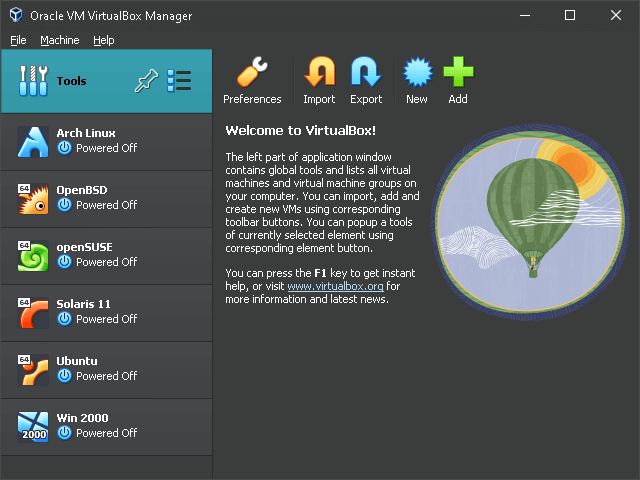
When it comes to running multiple operating systems on your computer, Oracle VM VirtualBox is a powerful tool that offers incredible flexibility. This open-source software allows you to create and manage virtual machines, making it possible to run different operating systems simultaneously on a single physical machine. Whether you need to test a new operating system, develop software for multiple platforms, or simply want to explore different environments, VirtualBox provides a convenient solution.
With Oracle VM VirtualBox, you can create virtual machines for a wide range of operating systems, including Windows, Linux, macOS, and more. This means that you can easily switch between different environments without the need for separate hardware. By using VirtualBox, you can enjoy the benefits of running multiple operating systems without the hassle of dual-booting or investing in additional hardware.
One of the key advantages of VirtualBox is its flexibility. You can easily create, configure, and manage virtual machines to suit your specific needs, whether you’re a developer, IT professional, or tech enthusiast. With features such as snapshots and cloning, you can quickly and easily set up new virtual machines, experiment with different configurations, and roll back to previous states. This level of flexibility makes VirtualBox an invaluable tool for testing, development, and experimentation.
In addition to its flexibility, VirtualBox offers excellent performance and a range of features designed to enhance the virtual machine experience. With support for USB devices, seamless mode, and shared folders, VirtualBox makes it easy to integrate virtual machines with your host operating system. This means that you can access files, run applications, and use peripherals across different operating systems with ease. Whether you’re a professional developer or a casual user, VirtualBox provides a seamless and convenient way to explore the world of multiple operating systems.
Unleashing Robust Performance with VMware Workstation Pro
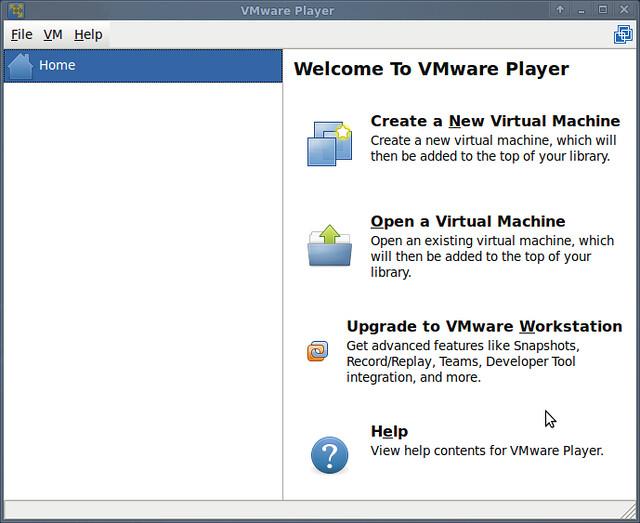
When it comes to running multiple operating systems on a single machine, VMware Workstation Pro is the go-to solution for unleashing robust performance. With its advanced virtualization technology, this powerful software allows you to create, run, and manage virtual machines and emulators with ease.
With VMware Workstation Pro, you can enjoy seamless integration with the host operating system, enabling you to run multiple OS environments simultaneously. This means you can test software applications, perform system upgrades, and even develop new software across different platforms without the need for multiple physical devices.
One of the standout features of VMware Workstation Pro is its ability to create snapshots of virtual machines, allowing you to capture the state of the machine at any given time. This is incredibly useful for testing and development environments, as it provides a quick and easy way to roll back to a previous state if something goes wrong.
Additionally, VMware Workstation Pro offers support for a wide range of operating systems, including Windows, Linux, and macOS. This flexibility makes it an ideal choice for developers, software testers, and IT professionals who need to work with multiple OS environments. With its robust performance and extensive feature set, VMware Workstation Pro is the ultimate virtualization solution for running multiple operating systems on a single machine.
Harnessing Cloud Capabilities with Amazon EC2 Instances
Virtual Machines and Emulators for Running Multiple OS can provide you with the flexibility and scalability needed to run various operating systems within a single environment. With Amazon EC2 Instances, you can harness the power of the cloud to create virtual machines that meet your specific computing needs.
Amazon EC2 Instances offer a wide range of instance types, each optimized for different use cases. Whether you need general-purpose, compute-optimized, memory-optimized, or storage-optimized instances, Amazon EC2 has you covered. This allows you to select the perfect virtual machine for running multiple operating systems simultaneously.
When you use Amazon EC2 Instances for running Virtual Machines and Emulators for Running Multiple OS, you can easily scale your computing capacity up or down to meet changing requirements. This means you can handle workloads of any size, from small application prototypes to large-scale enterprise applications, without disrupting your existing infrastructure.
By leveraging Amazon EC2 Instances for Virtual Machines and Emulators for Running Multiple OS, you can achieve high performance, security, and reliability. Additionally, Amazon EC2 offers a pay-as-you-go pricing model, allowing you to pay only for the compute capacity you actually use. This makes it a cost-effective solution for hosting virtual machines in the cloud.
Diving into Open-Source with QEMU for Advanced Users
When it comes to running multiple operating systems on a single machine, virtual machines and emulators play a crucial role. QEMU, an open-source processor emulator, offers advanced users the flexibility and power to create virtual environments for various OSes. With QEMU, you can simulate the hardware of different architectures, making it a valuable tool for developers, system administrators, and tech enthusiasts.
If you’re ready to dive into open-source with QEMU, here are some key points to consider:
- Hardware Simulation: QEMU allows you to emulate various CPU architectures, including x86, ARM, PowerPC, and more, making it versatile for testing and development.
- Compatibility: QEMU supports a wide range of guest operating systems, from Windows and Linux to BSD and Solaris, providing ample opportunities for experimentation with different environments.
- Performance: While virtualization can introduce overhead, QEMU offers options for optimizing performance, such as using KVM for hardware acceleration on compatible systems.
For advanced users looking to explore QEMU, it’s important to familiarize yourself with its command-line interface and configuration options. The QEMU documentation and community resources can provide valuable guidance for setting up virtual machines, managing disk images, and fine-tuning performance.
| Pros | Cons |
|---|---|
| Open-source and free to use | Command-line interface may be intimidating for beginners |
| Supports a wide range of guest OSes and architectures | Performance overhead compared to native execution |
Simplifying Multi-OS Management with Parallels Desktop
Running multiple operating systems on one machine can be a hassle, but with the right tools, it doesn’t have to be. Virtual Machines and Emulators for Running Multiple OS can make the process much easier, and one of the best options out there is Parallels Desktop.
Parallels Desktop is a powerful virtualization tool that allows you to run multiple operating systems on your Mac without having to reboot. With Parallels Desktop, you can run Windows, Linux, and even older versions of macOS on your Mac seamlessly.
One of the biggest advantages of using Parallels Desktop is its ease of use. Setting up a new virtual machine is a breeze, and the software includes a variety of pre-built configurations for popular operating systems, making it simple to get up and running quickly. Plus, Parallels Desktop’s Coherence mode allows you to run Windows applications directly from your Mac’s dock, seamlessly integrating them with your macOS environment.
In addition to its ease of use, Parallels Desktop also offers excellent performance. With support for up to 32 vCPUs and 128 GB of virtual RAM per virtual machine, you can allocate the resources your virtual machines need to run smoothly. Plus, Parallels Desktop includes support for DirectX 11 and OpenGL 3, making it ideal for running graphics-intensive applications and games.
Overall, if you’re looking for a robust and user-friendly solution for running multiple operating systems on your Mac, Parallels Desktop is an excellent choice. Its combination of ease of use, performance, and seamless integration with macOS make it a top pick for anyone who needs to manage multiple OS environments.
Embracing Lightweight Virtualization with Docker Containers
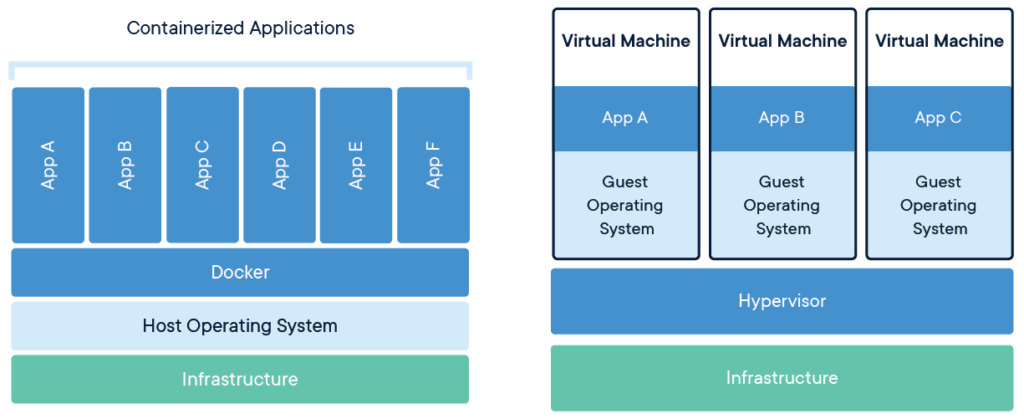
Virtual Machines and Emulators for Running Multiple OS can be quite resource-intensive, leading to slower performance and higher infrastructure costs. This is where Docker containers come in, offering a lightweight virtualization solution that allows you to run multiple isolated applications on a single host operating system. By leveraging Docker, you can enjoy the benefits of virtualization without the added overhead, making it an attractive option for developers and businesses alike.
With Docker containers, you can create, deploy, and run applications in a way that is isolated from the underlying infrastructure. This not only simplifies the development and deployment process but also makes it easier to maintain and scale your applications. Virtual Machines and Emulators for Running Multiple OS often require separate operating system installations, which can be time-consuming and cumbersome. Docker containers, on the other hand, share the host operating system’s kernel, making them extremely lightweight and efficient.
Another advantage of using Docker containers is the ability to easily pack and ship applications, making them portable across different environments. This level of flexibility is especially beneficial for modern cloud-native applications, where scalability and agility are crucial. Virtual Machines and Emulators for Running Multiple OS don’t offer the same level of portability, often requiring extensive reconfiguration when moving between environments.
In addition, Docker containers provide a standardized and consistent environment for running applications, reducing the chances of compatibility issues across different development and production environments. This can streamline the development process and improve collaboration among teams. With Virtual Machines and Emulators for Running Multiple OS, each virtual machine represents a complete server, which can lead to inconsistencies and unexpected behavior in different environments. By , you can overcome these challenges and create a more efficient and reliable development workflow.
Delving into Gaming Worlds with RetroArch Emulator
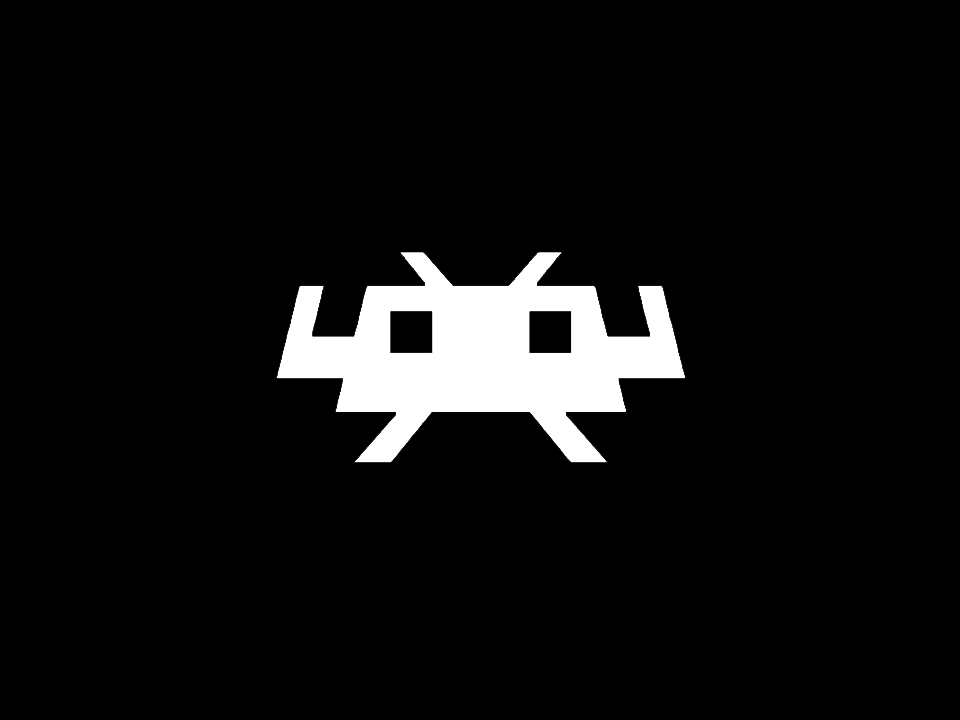
RetroArch is an open-source emulator that allows users to play games from a wide variety of consoles and arcade systems on their computer or mobile device. This powerful emulator is compatible with a multitude of operating systems, including Windows, Mac, Linux, Android, and iOS, making it a versatile choice for gamers.
One of the key features of RetroArch is its support for a wide range of gaming cores, which are essentially software plugins that allow the emulator to run games from specific platforms. With over 80 cores available, RetroArch can emulate games from systems such as the NES, SNES, Sega Genesis, PlayStation, and more. This makes it a comprehensive solution for gamers who want to explore the diverse worlds of retro gaming.
Another standout feature of RetroArch is its robust customization options. Users can fine-tune their gaming experience by adjusting settings such as resolution, aspect ratio, and input configuration. The emulator also supports shaders, which can be used to enhance the visual aesthetics of games, giving them a nostalgic, retro-inspired look.
For gamers looking to relive classic titles from their favorite consoles, or explore new gaming experiences from bygone eras, RetroArch is a top choice. Its compatibility with a wide range of platforms, extensive core support, and customizable features make it a standout emulator for running multiple OS and gaming experiences.
Maximizing Developer Efficiency with Microsoft Hyper-V
Virtual Machines and Emulators for Running Multiple OS are essential tools for developers looking to streamline their workflow and increase productivity. Microsoft Hyper-V is a powerful virtualization platform that allows developers to create and run multiple virtual machines on a single physical server, enabling them to test and develop software on different operating systems without the need for additional hardware.
With Microsoft Hyper-V, developers can take advantage of the following features to maximize their efficiency:
- Isolation: Virtual Machines provide a secure testing environment, allowing developers to experiment with different software configurations without impacting their primary system.
- Resource Management: Hyper-V allows developers to allocate specific resources, such as CPU, memory, and storage, to each virtual machine, ensuring optimal performance for their development and testing tasks.
- Snapshots: Developers can take snapshots of virtual machines at different stages of development, allowing them to roll back to a previous state if needed, and saving time and effort in the testing process.
When it comes to choosing a virtualization platform, Microsoft Hyper-V stands out for its seamless integration with Windows operating systems and its robust set of features designed specifically for developers. While other options such as VMware Workstation and Oracle VM VirtualBox are also popular choices, Hyper-V offers a compelling combination of performance, reliability, and cost-effectiveness, making it an ideal solution for maximizing developer efficiency.
Experiencing Classic Systems with DOSBox Emulator

Do you miss the days of playing classic DOS games like Commander Keen and Wolfenstein 3D? With DOSBox emulator, you can relive those memories and experience classic systems right on your modern computer. DOSBox is an open-source emulator designed to run old MS-DOS games and programs, giving you the opportunity to step back in time and play your favorite games from the past.
One of the key features of DOSBox is its ability to accurately emulate the hardware and software environment of a classic DOS system. This means that you can run old games and programs just like they were meant to be run, without any compatibility issues. With Virtual Machines and Emulators for Running Multiple OS essential guide, you can set up DOSBox on your computer and start playing your favorite classic games in no time.
Using DOSBox is a straightforward process that involves setting up the emulator, mounting the game files, and running the games as if you were using a real DOS PC. By following Virtual Machines and Emulators for Running Multiple OS comprehensive guide, you can tweak the settings to optimize performance and customize the experience to suit your preferences. Whether you’re a nostalgic gamer or a curious newcomer, DOSBox offers a fun and immersive way to explore the world of classic systems and games.
DOSBox emulator is a fantastic tool for anyone looking to experience classic systems and games from the DOS era. With its accurate emulation and easy-to-use interface, DOSBox provides a nostalgic trip down memory lane for old-school gamers, as well as an exciting introduction to the world of classic computing for younger generations. So why not give it a try and start reliving the magic of classic DOS games today
Navigating Apple Ecosystems on Windows with Corellium

If you’re a Windows user who’s also a fan of Apple’s ecosystem, you might have encountered some challenges when trying to run iOS and Mac OS on your PC. However, with the help of virtual machines and emulators, you can easily navigate through the Apple ecosystems on your Windows machine. Corellium is a powerful tool that can help you achieve this seamlessly.
With Corellium, you can create virtual iOS and Mac OS devices right on your Windows PC. This allows you to test and develop iOS and Mac OS apps without the need for physical Apple devices. The virtual devices are highly customizable, giving you the flexibility to simulate different hardware configurations and software versions.
One of the key benefits of using virtual machines and emulators like Corellium is the ability to switch between different operating systems without the need to reboot your computer. This means you can easily transition from using Windows to simulating iOS or Mac OS without any downtime. Additionally, Corellium provides a user-friendly interface, making it easy for Windows users to navigate and interact with the Apple ecosystems.
While there are many virtual machines and emulators available for running multiple operating systems, Corellium stands out for its seamless integration with the Apple ecosystems. Its performance and reliability make it a top choice for developers and users who want to explore iOS and Mac OS without the need for dedicated Apple hardware. With Corellium, you can unlock the full potential of the Apple ecosystems on your Windows machine.
Addressing Security Concerns in Virtualized Environments

When it comes to virtualized environments, security is a top concern for many users. Whether you are running multiple operating systems on Virtual Machines or Emulators, it’s important to take the necessary precautions to ensure the safety of your data and systems. Below are some tips and best practices for , particularly when using Virtual Machines and Emulators for Running Multiple OSs.
Keep Software Updated
- Regularly update your Virtual Machine or Emulator software to ensure you have the latest security patches and bug fixes.
- Enable automatic updates to ensure you don’t miss any critical security updates.
Use Encryption
- Utilize encryption for your virtualized environment to protect sensitive data from unauthorized access.
- Consider using virtual disk encryption solutions to secure your virtual machine or emulator files.
Implement Network Segmentation
- Use network segmentation to isolate your virtualized environment from the rest of your network, reducing the potential impact of any security breaches.
- Consider using virtual LAN (VLAN) technology to create separate network segments for different virtual machines or emulators.
Regularly Back Up Data
- Implement a regular backup strategy for your virtualized environment to ensure you can recover from any security incidents or data loss.
- Consider using cloud-based backup solutions for added redundancy and off-site storage.
By following these tips and best practices, you can enhance the security of your virtualized environment when using Virtual Machines and Emulators for Running Multiple OSs. Stay vigilant and proactive in addressing security concerns to ensure a safe and reliable virtualized environment.
Questions & Answers for Virtual Machines and Emulators for Running Multiple OSs
What is a virtual machine?
A virtual machine is a software emulation of a physical computer that can run an operating system and applications just like a real computer. It allows you to run multiple operating systems on a single physical machine.
How does a virtual machine work?
A virtual machine works by creating a virtual environment within which an operating system can run. This is achieved through virtualization technology, which allows the physical computer to be divided into multiple virtual environments.
What are the benefits of using a virtual machine?
Using a virtual machine allows you to run multiple operating systems on a single physical machine, reducing the need for separate hardware. It also provides a safe and isolated environment for testing new software or configurations without affecting your main OS.
What is an emulator?
An emulator is a software that mimics the functions of another platform or system. It allows you to run software and applications designed for a specific operating system or hardware on a different platform.
How is a virtual machine different from an emulator?
While both virtual machines and emulators create isolated environments for running other operating systems, virtual machines are typically used for running multiple operating systems on the same hardware, while emulators are used to run software designed for one platform on a different platform.
Can I run multiple operating systems on a single machine using a virtual machine?
Yes, virtual machines allow you to run multiple operating systems on a single physical machine. This can be useful for testing software, running legacy applications, or experimenting with different operating systems without the need for multiple physical computers.
What are the benefits of using a virtual machine or emulator?
Using a virtual machine or emulator allows you to consolidate your computing resources, run multiple operating systems on a single machine, and easily test software and applications in different environments without the need for additional hardware.
Are there any drawbacks to using a virtual machine or emulator?
While virtual machines and emulators have many benefits, they can also be resource-intensive and may not offer the same level of performance as running software on a physical machine. Additionally, some applications may not be compatible with virtual environments.
What are some popular virtual machine software options?
Some popular virtual machine software options include VMware, Oracle VirtualBox, and Microsoft Hyper-V. These programs allow you to create and manage virtual machines on your computer.
Can I use a virtual machine to run macOS on a Windows PC?
Yes, using a virtual machine, you can run macOS on a Windows PC. However, it is important to note that running macOS on non-Apple hardware may violate Apple’s end-user license agreement.
Can I run Windows on a Mac using a virtual machine?
Yes, you can run Windows on a Mac using virtual machine software like Parallels or VirtualBox. This allows you to run Windows applications on your Mac without needing a separate Windows computer.
Can I use an emulator to run mobile apps on my computer?
Yes, there are emulators available that allow you to run mobile apps on your computer. This can be useful for testing and developing mobile applications without the need for a physical mobile device.
Are there any legal considerations when using a virtual machine or emulator?
When using a virtual machine or emulator, it is important to ensure that you are complying with the licensing agreements for any software or operating systems that you are running. Some software licenses may have restrictions on running their software in a virtual environment.
What are the system requirements for running a virtual machine?
The system requirements for running a virtual machine depend on the operating system you plan to run within the VM. Generally, you will need a sufficient amount of RAM, CPU, and storage space to allocate to the virtual machine.
Can I run a virtual machine on a low-end computer?
You can run a virtual machine on a low-end computer, but you may experience performance issues if the hardware does not meet the minimum requirements. It’s important to consider the limitations of your hardware when running a virtual machine.
Are there free options for running virtual machines and emulators?
Yes, there are free options for running virtual machines, such as VirtualBox and QEMU, which are open-source and available for download. These programs offer basic virtualization features without the need for a paid license.
Wrapping Up
In conclusion, virtual machines and emulators offer a bridge to the world of multiple operating systems, allowing users to explore and experience a diverse array of software without the need for multiple physical devices. Whether you’re a tech enthusiast looking to dabble in different systems or a professional seeking a streamlined workflow, these tools provide endless possibilities for running multiple OS on a single machine. So why limit yourself to just one OS when you can have them all at your fingertips? With virtual machines and emulators, the sky’s the limit when it comes to expanding your technological horizons. Go ahead, unleash your inner tech adventurer and start experimenting with virtual machines and emulators today! Who knows what new and exciting experiences you may discover in the world of operating systems.


