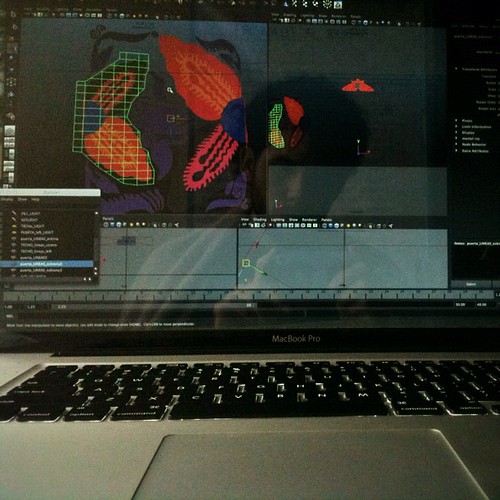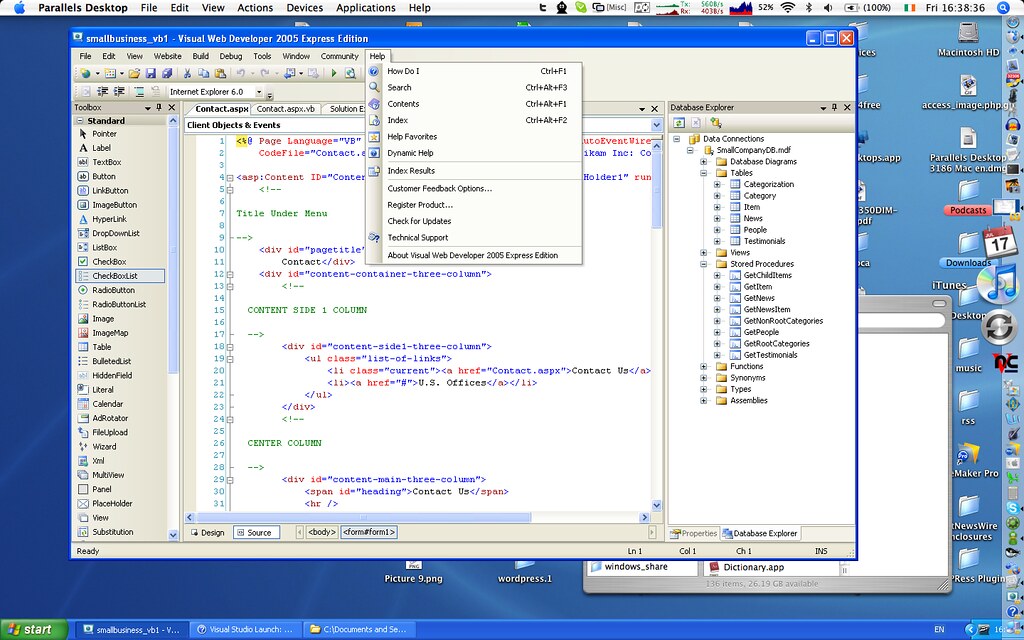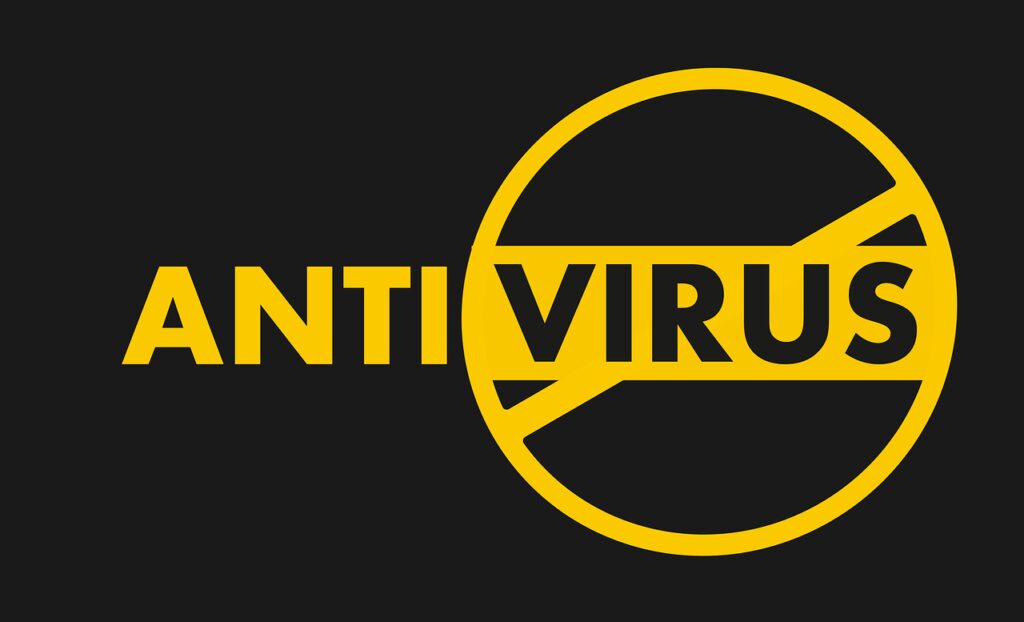This website may contain affiliate links, which means I may receive a commission if you click on a link and make a purchase. While clicking on these links won't cost you any extra money, they will help me keep this site up and running. Your support is appreciated!

Alright, my fellow video editing enthusiasts, let’s dive straight into the world of laptop-friendly editing software!
Picture this: You’ve captured some breathtaking footage on your trusty camera and you’re now ready to transform it into a masterpiece that will leave jaws dropping and hearts racing. But, ah, the dilemma. Which software should you choose to bring your editing dreams to life?
Fear not, my friends, for I have compiled a list of the BEST video editing software specially designed for laptops. Say hello to convenience, portability, and endless creative possibilities! So buckle up, grab your laptops, and come along on this wild ride as we explore the crème de la crème of video editing software for our beloved portable companions.
Trust me, you won’t want to miss it!
Table of Contents
- Adobe Premiere Pro – The Industry Standard for Professional Video Editing
- Final Cut Pro – The Go-To Choice for Mac Users
- DaVinci Resolve – Powerful Color Correction and Grading Features
- 4. Sony Vegas Pro – A Versatile Option for Creative Freedom
- iMovie – Beginner-Friendly Software for Mac Users
- HitFilm Express – Free Software Packed with Professional-Grade Tools
- Filmora – User-Friendly Editing Software for Beginners
- Avid Media Composer – Advanced Editing Features for Professionals
- Magix Movie Edit Pro – Intuitive Interface and Comprehensive Functionality
- CyberLink PowerDirector – Robust Editing Software for Windows Users
- To Wrap up..
- Questions and Answers for Best Video Editing Software for Laptops
- What is the best video editing software for laptops?
- Can my laptop handle video editing software?
- How much does video editing software cost?
- Are there any free video editing software options for laptops?
- What features should I look for in video editing software for laptops?
- Can video editing software run smoothly on low-end laptops?
- Do I need an internet connection to use video editing software on my laptop?
- Can I use video editing software on both Mac and Windows laptops?
- Are there any mobile versions of video editing software for laptops?
- Is it worth investing in professional-grade video editing software for laptops?
Adobe Premiere Pro – The Industry Standard for Professional Video Editing
Let me tell you something, my friend. When it comes to video editing software for laptops, there’s one name that stands head and shoulders above the rest – Adobe Premiere Pro. It’s the absolute bee’s knees when it comes to professional video editing. Seriously, this software is like a trusty sidekick that’s always got your back.
So, why is Adobe Premiere Pro the industry standard in the world of video editing? Well, take a look at some of these mind-blowing features:
- Mind-blowing feature number one: Adobe Premiere Pro gives you the power to edit videos with lightning speed. It’s like having the Flash himself at your fingertips. You can breeze through your edits faster than a cheetah chasing its prey.
- Mind-blowing feature number two: This software is so intuitive, it practically reads your mind. With its smart tools and seamless interface, you’ll feel like you have a personal assistant helping you every step of the way. It’s like having your own virtual Alfred, ready to fulfill your editing wishes.
- Mind-blowing feature number three: Adobe Premiere Pro is as versatile as a chameleon. Whether you’re a beginner or a seasoned pro, it has all the tools you need to create stunning videos. You can add cool effects, seamless transitions, and even tweak the audio to perfection. It’s like having a magic wand that turns your footage into gold.
But wait, there’s more!
Adobe Premiere Pro plays oh-so-nicely with other Adobe software. From Photoshop to After Effects, everything integrates like a well-oiled machine. It’s like a supergroup of superheroes, all coming together to create the ultimate editing experience.
Now, let me drop some knowledge bombs on you, my friend. When it comes to video editing software, there are other options out there, but Adobe Premiere Pro is truly in a league of its own. It’s the king of the hill, the cream of the crop. I’ve used other software in the past, but nothing compares to the power and versatility of Adobe Premiere Pro.
So, if you’re serious about video editing and you want to take your skills to the next level, Adobe Premiere Pro is the way to go. Trust me, you won’t be disappointed. Plus, it’s always being updated with new features, so you’ll never feel left behind in the ever-changing world of video editing.
Don’t waste your time with second-rate software. Go for the gold and choose Adobe Premiere Pro. Your videos will thank you, and your editing skills will reach new heights. It’s time to unleash your inner Spielberg and create masterpieces that will leave your audience in awe.
Final Cut Pro – The Go-To Choice for Mac Users

Alright, my friend, let’s talk about more video editing software for laptops. Now, if you’re a Mac user, and I have just the recommendation for you – Final Cut Pro. Trust me, it’s the bee’s knees when it comes to video editing on Mac.
Why Final Cut Pro, you ask? Well, let me break it down for you:
- User-Friendly Interface: One thing we all love is a software that doesn’t leave us scratching our heads in confusion, am I right? Final Cut Pro has got your back with its sleek and intuitive interface. No need to be a tech whiz or a video editing pro to navigate through this bad boy.
- Endless Creative Options: Let’s unleash our inner Spielberg, shall we? Final Cut Pro offers a plethora of tools and features that will make your videos shine brighter than a disco ball. From adding cool visual effects to tweaking color grading, you’ll have full control over the look and feel of your masterpiece.
- Seamless Integration with Mac Ecosystem: Mac users rejoice! Final Cut Pro integrates seamlessly with other Apple products. So, if you’re rocking an iPhone or iPad, you can easily transfer your footage and continue editing on the go. It’s like having your own mobile editing studio in your pocket!
- Lightning-Fast Rendering: Time is money, my friend. And Final Cut Pro understands that. It utilizes the power of your Mac to render your videos in the blink of an eye. No more waiting around and twiddling your thumbs while your footage slowly comes to life. Get your edits done and start wowing your audience with your speedy editing skills.
- Extensive Support and Resources: Feeling stuck? Need some guidance? Final Cut Pro has got your back with an extensive library of online tutorials, forums, and even official training courses. You’ll never feel alone in your video editing journey, my friend.
Now, let me be honest with you. Final Cut Pro may come with a bit of a price tag, but trust me, it’s worth every penny. It’s like having your own personal editing genie (minus the PR magic).
So, if you’re ready to dive into the world of video editing like a pro, Final Cut Pro is the way to go. Get ready to create cinematic masterpieces that will have your friends and family begging for a spot in your next blockbuster.
Check out Final Cut Pro and unleash your creativity like never before!
DaVinci Resolve – Powerful Color Correction and Grading Features
DaVinci Resolve – Powerful Color Correction and Grading Features
Hey there, my video-editing enthusiast! Today, I want to talk about the incredible color correction and grading features you can find in DaVinci Resolve. This software is like a magic potion that brings your videos to life with vibrant colors and stunning visual effects.
Let’s dive right into it and explore the amazing capabilities of DaVinci Resolve:
Unleash Your Creative Genius with Color Correction:
- Get your colors in perfect harmony: DaVinci Resolve allows you to adjust the colors of your videos with unmatched precision. Whether you want to make your footage warmer, cooler, or simply tweak the hues, this software has got your back.
- Fine-tune your shots like a pro: Have you ever taken a shot that turned out a tad too bright or way too dark? Fear not! DaVinci Resolve lets you correct these exposure issues with ease. Just a slight adjustment here and there, and your video will go from overexposed to perfectly exposed!
- Achieve that cinematic look: One of the things I absolutely love about DaVinci Resolve is its ability to transform ordinary footage into something extraordinary. With its cinematic color grading tools, you can give your videos that Hollywood touch, making them visually stunning and immersive.
Revolutionary Grading Features:
- Create your signature style: DaVinci Resolve offers a wide range of grading options that allow you to give your videos a distinctive look. From vintage film effects to modern futuristic vibes, this software has got it all. Experiment, play around, and let your creativity flow!
- Match shots seamlessly: Have you ever struggled with getting the colors to match between different shots in your videos? DaVinci Resolve saves the day with its powerful color matching feature. With just a few clicks, you can make your shots blend seamlessly, maintaining a consistent look throughout your masterpiece.
- Speed up your workflow with presets: Time is precious, my friend! DaVinci Resolve understands that, which is why it comes packed with an extensive collection of ready-to-use color grading presets. These presets are like secret shortcuts to achieving incredible results in no time. Just choose the one that speaks to your artistic vision, apply it, and voila!
My Recommendation: DaVinci Resolve steals the show when it comes to color correction and grading features. It’s user-friendly, powerful, and perfect for both beginner and advanced video editors. Whether you’re working on a laptop or a desktop, DaVinci Resolve delivers exceptional results. Plus, it’s free! Yes, you heard me right. You can access all of these incredible features without spending a penny.
So, my friend, if you’re serious about taking your color correction and grading skills to the next level, I highly recommend giving DaVinci Resolve a spin. Head over to their website [insert hyperlink] and experience the magic for yourself!
Remember, the colors of your videos hold the power to captivate your audience and evoke emotions. With DaVinci Resolve, you’ll have the tools to truly unleash your creative genius. Happy editing!
4. Sony Vegas Pro – A Versatile Option for Creative Freedom

Hey there, my fellow video editing enthusiast! If you’re on the hunt for a versatile video editing software for laptops, then let me tell you about Sony Vegas Pro. This powerhouse of a program is like a magic wand for turning your raw footage into a masterpiece. It’s got all the tools and features you need to let your creativity soar without any limitations.
Unleash Your Creative Freedom
With Sony Vegas Pro, you have the power to bring your visions to life. Whether you’re a professional videographer or just a hobbyist, this software is your ticket to unlocking your full creative potential. It’s like having your own personal editing wizard right at your fingertips.
Smooth and Seamless Editing
One of the things I love most about Sony Vegas Pro is its intuitive and user-friendly interface. You don’t need to be a tech wizard to navigate this software – it’s designed with simplicity in mind. It offers a seamless editing experience, allowing you to focus on the art of storytelling rather than getting bogged down by complicated controls.
Step-by-Step Editing Bliss
Let’s dive into the nitty-gritty of how Sony Vegas Pro works its magic. Here’s a step-by-step guide to get you started on your editing journey:
- Import your footage: Drag and drop your video clips into the timeline. Sony Vegas Pro supports a wide range of file formats, so you can bring in footage from any source.
- Trim and cut: Use the razor tool to trim unwanted sections or cut clips into multiple segments. It’s like having a pair of virtual scissors – snip away, my friend!
- Add transitions: Sprinkle some magic dust between your clips with smooth transitions. Sony Vegas Pro offers a variety of transitions for you to choose from. Just drag and drop them onto the timeline and watch the magic happen.
- Enhance your visuals: Give your video that extra oomph with visual effects and filters. Sony Vegas Pro has a plethora of options to choose from, so you can create the perfect look for your masterpiece.
- Fine-tuning: Adjust the audio levels, add background music, and even create your own soundscapes with the included audio tools. It’s like conducting an orchestra of audio goodness!
- Export and share: Once you’re happy with your creation, it’s time to export and share it with the world. Sony Vegas Pro supports a wide range of output formats, so you can easily share your masterpiece on any platform.
Why Choose Sony Vegas Pro?
Now, you might be wondering why I recommend Sony Vegas Pro over other video editing software options. Well, let me break it down for you:
- Versatility: Sony Vegas Pro is a jack-of-all-trades, allowing you to edit videos, create stunning visual effects, and even touch up your audio. It’s a one-stop-shop for all your creative needs.
- User-friendly interface: You don’t need to be a tech guru to use Sony Vegas Pro. Its simple and intuitive interface makes it a breeze to navigate and get creative.
- Pro-level features: Despite its user-friendly design, Sony Vegas Pro doesn’t skimp on professional-grade features. It offers advanced tools like multi-camera editing, 3D editing, and support for high-resolution footage.
- Wide file format compatibility: Sony Vegas Pro can handle almost any file format you throw at it. So whether you’re working with footage from a DSLR or a mobile phone, you won’t have to worry about compatibility issues.
Final Thoughts
So, my friend, if you’re in search of a video editing software for laptops that gives you unlimited creative freedom, look no further than Sony Vegas Pro. With its intuitive interface, powerful features, and wide range of file format compatibility, it’s the perfect tool to bring your video editing dreams to life.
Go ahead and give it a whirl – you won’t be disappointed. Trust me, Sony Vegas Pro will take your editing game to a whole new level.
iMovie – Beginner-Friendly Software for Mac Users
iMovie: Your Ticket to Easy Video Editing on Mac
Hey there, my tech-savvy friend! Today, I’ve got something exciting to share with you. Let’s talk about iMovie – the perfect software for Mac users who want to dip their toes into the world of video editing. Say goodbye to complicated programs and hello to a beginner-friendly experience!
Why iMovie? Because Mac Users Know Best
If you’re a loyal Mac user like me, you already know that Apple products are designed with simplicity and user-friendliness in mind. Well, let me tell you, iMovie fits that bill perfectly. It’s versatile, packed with features, and most importantly, it’s tailor-made for all you MacBook aficionados out there.
Lights, Camera, Action: Getting Started with iMovie
So, you’ve got your MacBook fired up and you’re ready to unleash your creative skills on the world. Here’s a step-by-step guide to get you started with iMovie – no film school necessary!
- First things first, launch iMovie from your Applications folder. You’ll be greeted with a sleek interface that even Hollywood directors would envy.
- Create a new project and decide on the aspect ratio – whether you want your videos to be widescreen or square, the choice is yours! iMovie caters to all your video format needs.
- Import your footage by selecting the “Import Media” button. You can import videos from your computer, iPhone, or even directly from your camera. It’s like having your own personal movie studio right at your fingertips.
- Time for some magic! Trim your clips, add transitions, and jazz things up with cool effects. iMovie gives you plenty of options to spice up your videos and make them stand out.
- Now, it’s time to enhance your masterpiece with audio. iMovie lets you easily add music, sound effects, and even record your own voiceover. Who needs a fancy recording studio when you’ve got iMovie and your MacBook?
- Once you’re happy with your creation, it’s time to share it with the world. iMovie makes it a breeze to export your videos in various formats and sizes, perfect for uploading to your favorite social media platforms or sending to your friends and family.
My Recommendation: iMovie for the Win!
Now that you’re familiar with the ins and outs of iMovie, you might be wondering if it’s worth investing your time in this software. Well, my friend, let me tell you, iMovie is the real deal. Here’s why I highly recommend it:
- Beginner-Friendly: iMovie is designed with novices in mind. You don’t need to be a tech guru or possess any wizard-like editing skills to use it. It’s all about simplicity and ease-of-use.
- Seamless Integration: Being an Apple product, iMovie seamlessly integrates with other Apple applications. It’s like having a smooth workflow where everything just falls into place.
- Free of Charge: Hold onto your hat, because here comes the best part – iMovie is absolutely free for Mac users! Yes, you read that right. You get a powerful video editing software without spending a dime.
So, what are you waiting for? Grab your MacBook, download iMovie, and let your creativity run wild. Trust me, your videos will never be the same again. Happy editing, my friend!
iMovie – Official Apple Website
HitFilm Express – Free Software Packed with Professional-Grade Tools

Hey there buddy, let me tell you about this awesome piece of video editing software for laptops called HitFilm Express. It’s like having your own little film studio right on your computer screen, packed with all the tools you need to create professional-quality videos. And the best part? It’s completely free!
Now, I know what you’re thinking. Free software must mean it’s not up to par with the big guys, right? Wrong! HitFilm Express is jam-packed with features that will blow your mind. It’s like the underdog that packs a punch. So let me break it down for you and show you why I think this is the best choice for your video editing needs.
- Powerful Video Editing
With HitFilm Express, you have all the basic editing tools at your fingertips. Trim, cut, and splice your clips with ease. And if you want to get fancy, you can add transitions, effects, and even composite shots. It’s like having a magic wand that transforms your raw footage into a masterpiece. - Visual Effects Galore
One of the coolest things about HitFilm Express is the range of visual effects it offers. You can add explosions, fire, lightning, and more to your videos. It’s like having your own personal pyrotechnics team. And the best part? It’s all drag-and-drop, so even if you’re not a tech whiz, you can still create eye-catching effects that will leave your viewers in awe. - Professional-Grade Color Grading
Want to give your videos that Hollywood touch? HitFilm Express has got you covered with its advanced color grading tools. You can tweak the brightness, contrast, and saturation to perfection. It’s like being a wizard of color, bringing vibrancy and mood to your videos with just a few clicks. - Audio Editing Made Easy
A great video is nothing without great audio, right? Well, HitFilm Express understands that. With its built-in audio editing tools, you can easily adjust the levels, add effects, and even create your own soundtracks. It’s like having a symphony conductor in your editing suite, ensuring every note is just right. - Compositing and Motion Tracking
If you want to take your videos to the next level, HitFilm Express has got your back. It offers advanced compositing and motion tracking features that allow you to integrate CGI elements seamlessly into your footage. It’s like having your own team of visual effects artists working behind the scenes. - Easy Exporting and Sharing
Once you’ve put the finishing touches on your masterpiece, HitFilm Express makes it a breeze to export and share your videos. You can choose from a variety of formats and even upload directly to YouTube. It’s like having your own red carpet premiere, sharing your work with the world in just a few clicks.
So my friend, if you’re in the market for video editing software for laptops, look no further than HitFilm Express. It’s a free, powerful, and feature-packed option that rivals even the big players in the industry. Trust me, you won’t be disappointed. Give it a whirl and let your creativity run wild!
Filmora – User-Friendly Editing Software for Beginners
So, you’ve got all this amazing footage on your laptop, and now you’re wondering how on earth you can turn it into a masterpiece without a degree in film production or a gazillion dollars to spend on fancy editing software. Well, my friend, fear not! I’ve got just the solution for you – Filmora, the ultimate user-friendly video editing software for laptops.
Now, I know what you’re thinking – “Video editing software? That sounds like something only tech-savvy people can handle.” But let me tell you, Filmora is so easy to use, even your grandma could edit a video with it. Seriously, this software is designed with beginners in mind, so you don’t need any fancy technical skills or a huge learning curve to get started. It’s like having a professional video editing wizard right at your fingertips!
Let’s break it down step by step, shall we? Here’s why Filmora is my top pick for beginners:
- Intuitive interface: Have you ever looked at a video editing software and felt completely overwhelmed? Yeah, me too. But Filmora is different. It has a clean and intuitive interface that makes it super easy to navigate. You won’t be lost in a sea of confusing buttons and menus – everything is right where you need it.
- Drag-and-drop editing: Remember those days when you had to manually cut and splice reels of film? Yeah, me neither. Filmora lets you simply drag and drop your clips onto the timeline, so you can easily arrange and trim them to your heart’s content. It’s like playing with virtual Legos, but way cooler.
- Cool effects and filters: Want to give your video a little extra oomph? Filmora has a whole library of cool effects and filters that you can easily apply to your footage. From vintage vibes to futuristic flair, you’ll find everything you need to make your video pop.
- Built-in audio editing: Great video editing isn’t just about the visuals – it’s also about the audio. With Filmora, you can easily edit your audio tracks, adjust the volume, and even add background music or voiceovers. It’s like having your own personal sound engineer.
- One-click sharing: Once you’ve put the finishing touches on your masterpiece, Filmora makes it a breeze to share it with the world. With just one click, you can upload your video directly to YouTube, Vimeo, or other social media platforms. Your viral moment awaits!
So there you have it, my friend – Filmora, the user-friendly editing software for beginners. With its intuitive interface, drag-and-drop editing, cool effects, built-in audio editing, and one-click sharing, you’ll be creating amazing videos in no time. Trust me, this is the software you’ve been waiting for. So go ahead, unleash your inner Spielberg and start editing those laptop videos like a pro!
Avid Media Composer – Advanced Editing Features for Professionals

Ready to dive more into the world of advanced video editing? Well, you’re in luck because today we’re going to talk about Avid Media Composer, the ultimate tool for professionals like you who want to take their editing skills to the next level. So, grab your laptop and let’s get started!
Editing on the Go with Avid Media Composer
If you’re a professional constantly on the move, you need a reliable video editing software for laptops that can keep up with your creative flow. Look no further than Avid Media Composer! This powerful software is known for its robust features and smooth performance, making it a top choice for editors around the globe.
Advanced Features Galore!
Avid Media Composer is packed with advanced editing features that will blow your mind. Here are just a few of our favorites:
- Audio Mixing Made Easy: Say goodbye to clunky audio tools! With Avid Media Composer, you can intuitively mix and arrange your audio tracks, ensuring that your video sounds just as good as it looks.
- Color Grading Magic: Transform ordinary footage into cinematic masterpieces with Avid Media Composer’s exceptional color grading capabilities. From basic corrections to complex grading techniques, you’ll have all the tools you need to make your videos pop!
- Seamless Collaboration: Collaborating with other professionals has never been easier. Avid Media Composer allows you to work on the same project simultaneously, making it a breeze to share files, review edits, and provide feedback in real-time. It’s like having a virtual editing studio right at your fingertips!
- Precision Editing Tools: Get ready to fine-tune your edits like a pro. Avid Media Composer offers a wide range of precise editing tools, including trim mode, multicam editing, and frame-accurate navigation. With these tools in your arsenal, you’ll have full control over every frame of your video.
- Flexibility is Key: Whether you’re working with 4K footage or a simple home video, Avid Media Composer can handle it all. This software supports a wide range of formats and resolutions, allowing you to work with any media you throw at it. No more headaches trying to match project settings!
Our Recommendation: Avid Media Composer Ultimate
Now that you know all about Avid Media Composer’s advanced editing features, it’s time for our recommendation. Drumroll, please! We highly recommend the Avid Media Composer Ultimate edition for professionals like you. Why, you ask? Well, let’s break it down:
- Avid Media Composer Ultimate offers the full suite of features, giving you access to all the advanced tools and effects you need to create stunning videos.
- With the Ultimate edition, you’ll also receive additional benefits like free upgrades and priority support from Avid. Talk about VIP treatment!
- This edition also includes a wide range of third-party plugins and effects, allowing you to expand your creative possibilities even further.
- And finally, Avid Media Composer Ultimate comes with a flexible licensing model, so you can choose the subscription plan that suits your needs and budget.
So, if you’re a professional looking to take your editing skills to new heights, Avid Media Composer Ultimate is the way to go. Trust us, you won’t be disappointed!
And there you have it, folks! Avid Media Composer is the ultimate video editing software for professionals like you who want to unleash their creativity. With its advanced features and seamless performance, you’ll have everything you need to bring your vision to life. So, what are you waiting for? Grab your laptop, download Avid Media Composer, and get ready to create some amazing videos.
Magix Movie Edit Pro – Intuitive Interface and Comprehensive Functionality
I want to chat with you about another super cool tool that will transform your laptop into a movie editing powerhouse. Say hello to video editing software for laptops, and more specifically, let’s dive into the awesomeness that is Magix Movie Edit Pro.
Slick and User-Friendly Interface
When it comes to editing videos, simplicity is key. With Magix Movie Edit Pro, you don’t have to be a tech guru to navigate the software. Its intuitive interface is like having a personal video editing assistant right at your fingertips.
The design is sleek and organized, making it a breeze to find the tools you need. Whether you want to trim clips, add effects, or play with transitions, this software lays it all out in a user-friendly way. It’s like having a conversation with your laptop – it understands exactly what you need and delivers it effortlessly.
A Feature-Packed Editing Toolbox
But wait, there’s more! Magix Movie Edit Pro isn’t just about looking pretty. It’s a powerhouse of functionality too. From basic video tweaks to advanced editing techniques, this software has got you covered.
Here’s a rundown of some of the standout features:
- Spectacular Effects: With a vast array of effects, you can transform your simple clips into cinematic masterpieces. From color grading to adding filters and special effects, the possibilities are endless. It’s like having a magical touch that turns ordinary into extraordinary.
- Seamless Audio Editing: Audio is a crucial part of any video, and Magix Movie Edit Pro lets you perfect it with ease. You can adjust volume levels, apply effects, and even remove background noise. It’s like having a DJ sitting right next to you, fine-tuning every sound wave.
- Smooth Transitions: Transitioning between clips can make or break a video’s flow. Magix Movie Edit Pro offers a wide range of transitions, from classic fades to dynamic effects. It’s like having a smooth operator guiding you through the editing process.
- Picture-in-Picture Magic: Ever wanted to showcase multiple videos simultaneously? With Magix Movie Edit Pro, you can effortlessly create picture-in-picture effects. Imagine watching two videos side by side on your laptop screen – it’s like having a mini movie theater experience.
My Personal Recommendation
Now that you know the scoop on Magix Movie Edit Pro, I bet you’re itching to get your hands on it. Well, my friend, I wholeheartedly recommend this top-notch software. It ticks all the boxes for intuitive interface, comprehensive functionality, and overall user satisfaction.
When it comes to video editing software for laptops, Magix Movie Edit Pro stands out from the crowd. Its user-friendly interface makes editing a breeze, and the extensive range of features ensures you can bring your creative vision to life. Plus, it’s backed by a reputable company with a track record of delivering quality software.
So, go ahead and give Magix Movie Edit Pro a whirl. Your laptop will thank you, and you’ll soon be wowing your friends with your movie-making skills. Lights, camera, action!
CyberLink PowerDirector – Robust Editing Software for Windows Users

Hey there! So, let’s continue talking about video editing software for laptops. If you’re like me and you love creating awesome videos, you probably want a software that’s easy to use, powerful, and packed with cool features. Well, look no further because I’ve got the perfect recommendation for you: CyberLink PowerDirector – the ultimate editing software for Windows users!
Now, let me tell you why I think PowerDirector is the bomb dot com. First of all, it’s super user-friendly. You don’t need to be a tech genius or a video editing wizard to navigate your way around this software. It’s designed with regular folks like you and me in mind, and it makes editing videos a breeze. No more feeling overwhelmed by complicated interfaces or buried under a mountain of confusing options. PowerDirector keeps things simple and straightforward.
But just because it’s easy to use doesn’t mean it’s lacking in power. Oh no, my friend. PowerDirector is a beast when it comes to features. It offers a wide range of advanced tools that will take your videos to the next level. Want to add special effects or enhance your clips with cool transitions? PowerDirector has got your back. Need to cut, trim, or merge your videos? Piece of cake. And if you’re into creating jaw-dropping visual effects, you’ll absolutely love the chroma-key feature. It’s like having your own green screen magic!
One thing I really appreciate about PowerDirector is its speed. You know how some editing software feels like it’s stuck in the stone age? Well, PowerDirector is lightning fast. It’s optimized to take full advantage of your computer’s resources, so you can edit your videos without any annoying lags or glitches. Trust me, when deadlines are looming, you’ll appreciate the efficiency.
Now, let’s talk about pricing. PowerDirector offers different packages to suit your needs and budget. They even have a free version that’s perfect for beginners or those who just want to dip their toes in the video editing waters. But if you’re serious about your craft and want access to all the advanced features, I recommend going for the full version. It’s totally worth it, my friend.
CyberLink PowerDirector is one of my top pick when it comes to video editing software for Windows users. It’s user-friendly, powerful, and offers a plethora of features to help you create stunning videos. Whether you’re a beginner or a seasoned pro, PowerDirector has everything you need to unleash your creativity. So go ahead, give it a try, and let your inner Spielberg shine! You won’t be disappointed.
To Wrap up..
So there you have it, folks! We’ve explored the wonderful world of video editing software for laptops. From the powerful wizards like Adobe Premiere Pro to the user-friendly heroes like iMovie, there’s a perfect fit for every aspiring filmmaker out there.
But remember, it’s not just about the tools you use, it’s about the stories you tell. So whether you’re editing your latest travel vlog or piecing together a heartwarming family video, let your creativity soar and make those memories come alive on the screen.
So go ahead and unleash your inner editing genius, laptops at the ready! With these top-notch video editing software options, the sky’s the limit. Happy editing!
Questions and Answers for Best Video Editing Software for Laptops

What is the best video editing software for laptops?
There are several great options out there, but some popular choices among laptop users include Adobe Premiere Pro, Final Cut Pro, and DaVinci Resolve.
Can my laptop handle video editing software?
It depends on your laptop’s specifications. Video editing software can be quite demanding, so you’ll want to make sure your laptop has a fast processor, ample RAM, and a dedicated graphics card to handle the workload.
How much does video editing software cost?
The cost varies depending on the software. Some options, like iMovie for Mac users, are free, while professional-grade software like Adobe Premiere Pro and Final Cut Pro can range from $20 to $50 per month. There are also one-time purchase options available.
Are there any free video editing software options for laptops?
Yes, there are several free video editing software options available. Some popular choices include iMovie for Mac users, Shotcut, and OpenShot. While they may not have all the advanced features of paid software, they can still get the job done.
What features should I look for in video editing software for laptops?
It depends on your specific needs, but some important features to consider include a user-friendly interface, good audio editing capabilities, support for different video formats, the ability to add effects and transitions, and a wide range of export options.
Can video editing software run smoothly on low-end laptops?
While it may be possible to run video editing software on low-end laptops, it’s not ideal. Video editing requires a lot of processing power and resources, so it’s better to have a laptop with decent specifications to ensure smooth performance.
Do I need an internet connection to use video editing software on my laptop?
Most video editing software can be used offline, so you don’t necessarily need an internet connection. However, some software may require an internet connection for activation and updates.
Can I use video editing software on both Mac and Windows laptops?
Many video editing software options are available for both Mac and Windows laptops. However, it’s essential to check the system requirements of the software you’re interested in to ensure compatibility with your specific operating system.
Are there any mobile versions of video editing software for laptops?
Yes, some video editing software options have mobile versions available for smartphones and tablets. Adobe Premiere Rush and iMovie are two examples of mobile-friendly video editing software that you can use on the go.
Is it worth investing in professional-grade video editing software for laptops?
If you’re serious about video editing and want access to advanced features and tools, professional-grade software can be worth the investment. However, if you’re a casual user or just starting out, you can still achieve great results with free or more affordable options.