This website may contain affiliate links, which means I may receive a commission if you click on a link and make a purchase. While clicking on these links won't cost you any extra money, they will help me keep this site up and running. Your support is appreciated!

Choosing the right Macbook for your needs can feel overwhelming with all the options out there! But having the perfect laptop to fit your lifestyle makes all the difference. So, if you’ve ever wondered “Which Macbook Should I Buy?”, this handy guide breaks down exactly how to decide which model is best for you.
Table of Contents
- What Will You Use It For?
- Macbook Air vs Pro vs Pro Max
- Which Generation/Year Model?
- Processor (CPU)
- Memory (RAM)
- Storage
- Graphics/Video Support
- Battery Life
- Ports
- Keyboard and Trackpad
- Display and Webcam
- Weight and Thinness
- Touch Bar vs Full Size Keys
- Touch ID Login
- Colors
- So Which Macbook Should I Buy?
- Frequently Asked Questions
What Will You Use It For?
Before anything else, think about how you plan to use your Macbook. This determines what specs and features you’ll need.
- Everyday tasks like email, web browsing, documents? Any Macbook can handle that easily.
- Creative work like photo/video editing or music production? You will need a more powerful processor and graphics.
- Coding, development, running lots of programs at once? Then RAM and processing power are key.
Get what you need but don’t overspend on power you won’t use!
Macbook Air vs Pro vs Pro Max

The main decision is which model line best fits your usage:
- Macbook Air – Ultra portable, long battery life perfect for everyday tasks and students.
- 14″ Macbook Pro – Powerful yet portable for creative pros, developers, everyday users.
- 16″ Macbook Pro – Big screen ideal for creative workflows, graphics work, coding.
I’ll compare the specs on each later.
Which Generation/Year Model?
Apple refreshes Macbooks annually, so newer models have updated processors, ports, etc. In general, opt for the newest generation Macbook you can afford. But if your usage is basic, an older model can save you money with similar performance.
Here’s how to decode Macbook generations by release year:
- 2023 – New M2 Pro/Max chip, next-gen
- Late 2022 – M2 chip, current generation
- Early 2020/Late 2019 – Last Intel chip models
Aim for 2022/2023 models if possible!
Processor (CPU)

The processor impacts overall speed and multitasking abilities. Newer chips are faster and more efficient.
Current Apple silicon chips:
- M2 – Speedy, everyday tasks
- M2 Pro/Max – Blazing fast, professional workflows
Previous Intel chips:
- Avoid older Intel Core i3/i5/i7 – Outdated now
Get at least the M2 chip if your budget allows!
Memory (RAM)
More RAM lets you multitask with many apps/browser tabs open.
- 8GB – Fine for light everyday use
- 16GB – Ideal for most users
- 32GB – Best for advanced creative work
I suggest 16GB RAM at a minimum if you plan to keep your Macbook 3+ years!
Storage

SSD storage capacity determines how much you can save on your Mac.
- 256GB – Good basic storage
- 512GB – Comfortable for most users
- 1TB – Best for large photo/video collections
Start with 512GB, upgrade to 1TB if within budget!
Graphics/Video Support
If editing video or using graphic-intensive programs, consider:
- Integrated graphics – Fine for average user
- Dedicated GPU – Boosts video editing/gaming capabilities
For photo/video work, look for a dedicated GPU like the M2 Pro chip has.
Battery Life

Battery duration per charge depends on usage. Expect:
- MacBook Air – Up to 18 hours battery
- 14″ MacBook Pro – Up to 17 hours battery
- 16″ MacBook Pro – Up to 14 hours battery
The Air wins for all-day battery if away from an outlet!
Ports
Macbooks now offer both USB-C/Thunderbolt plus MagSafe charging. Consider what peripherals you’ll connect:
- External monitor? Get an HDMI adapter for the Thunderbolt port.
- Accessories with USB-A or SD card connectivity? Grab a USB-C hub.
- Want MagSafe’s magnetic charging connector? Get a 2022 or later model.
MagSafe and an adapter hub make Macbook ports more convenient!
Keyboard and Trackpad
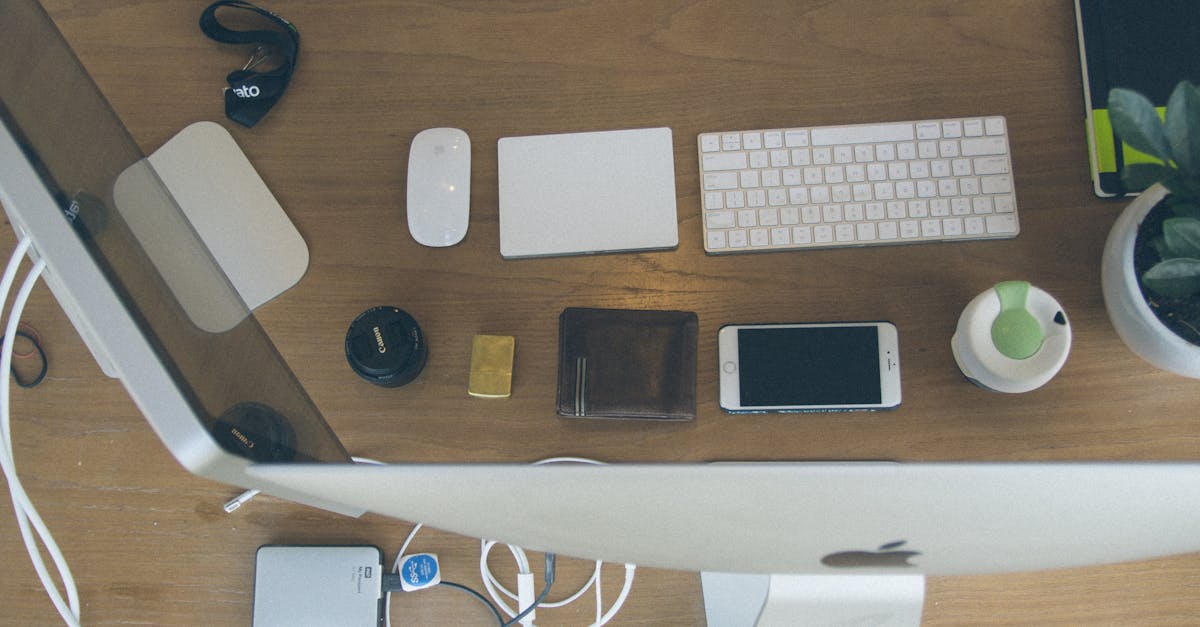
MacBooks have the same excellent Magic Keyboard and industry-leading Force Touch trackpad across 2022/2023 models. Both feel comfortable for extended typing sessions. The only difference is localized language keyboard layouts internationally.
Overall the input devices are uniformly great on modern Macbooks – no compromises here!
Display and Webcam
A few key display factors:
- Screen size – Pick your ideal size; Air 13′′ vs Pro 14′′ vs Pro 16′′
- Resolution – Crisp Retina display on all models
- True Tone – Adaptive color temperature, easier viewing
- Notch – Tiny cutout for improved webcam on 14′′/16′′ Pro
- Webcam – 1080p FaceTime HD, much better quality than old 720p cams!
Go 14′′ or 16′′ Pro models if you want a bigger screen plus the updated webcam.
Weight and Thinness

The MacBook Air is the lightweight mobility champ:
- MacBook Air – 2.7 lbs, 0.44′′ thick
- 14′′ MacBook Pro – 3.5 lbs, 0.61′′ thick
- 16′′ MacBook Pro – 4.7 lbs, 0.66′′ thick
Take the Air when traveling light! The 14′′ Pro still portable enough for most folks.
Touch Bar vs Full Size Keys
Good news – full size physical Function keys made a return, replacing the Touch Bar strip on all 2022+ models! The Touch Bar was unpopular and less reliable.
Touch ID Login
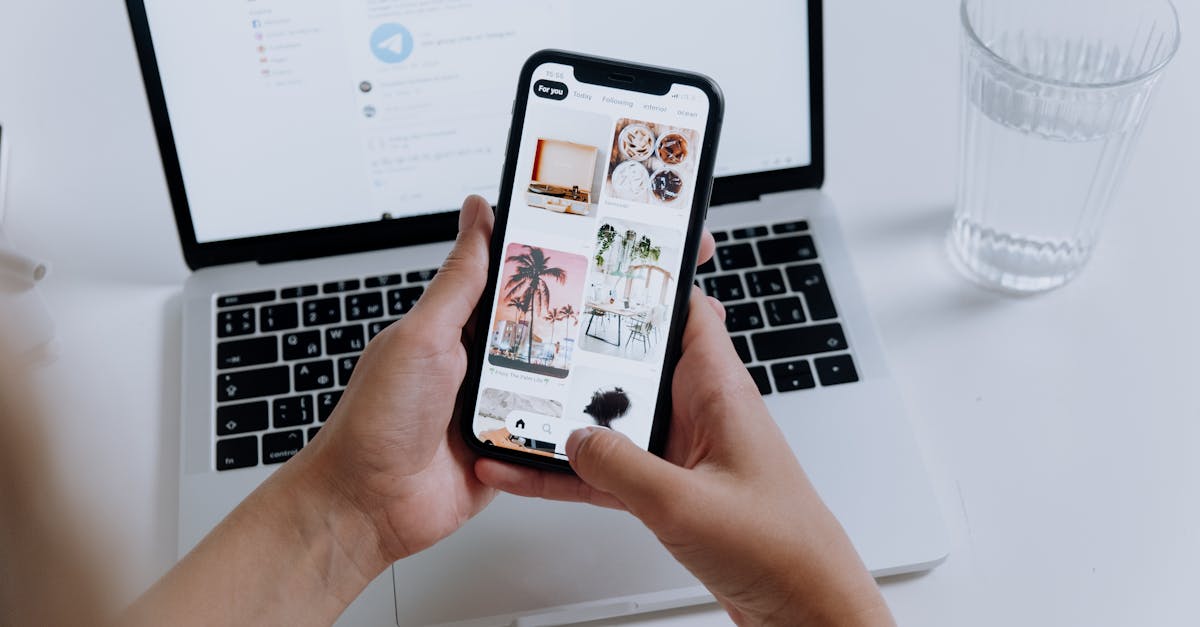
The fingerprint login sensor for fast unlocking is handy to have and included even on baseline models. Nice not having to type passwords every time!
Colors
Fun colors aside from classic Silver and Space Gray are now options on both Air and Pro models. Pick what reflects your style – I’m a fan of the new Midnight black shade.
So Which Macbook Should I Buy?

Here’s a quick comparison of current models to decide!
| Model | Chip | CPU Cores | GPU Cores | RAM | Storage | Price |
|---|---|---|---|---|---|---|
| MacBook Air | M2 | 8 | 10 | 8GB, 16GB, 24GB | 256GB, 512GB, 1TB, 2TB | $1,199+ |
| 14″ MacBook Pro | M2 Pro | 10 | 16 | 16GB, 32GB | 512GB, 1TB, 2TB, 4TB, 8TB | $1,999+ |
| 16″ MacBook Pro | M2 Pro/Max | 12 | 19/38 | 16GB, 32GB, 64GB, 96GB | 512GB, 1TB, 2TB, 4TB, 8TB | $2,499+ |
For most people, the M2 Macbook Air or 14″ M2 Pro MacBook Pro hits the sweet spot of performance, portability and price!
Choose the 16-inch MacBook Pro if you need maximum processing power and larger screen real estate.
Hope this overview helps explain the options to consider when deciding which Macbook model is the best match for YOU! Shoot me a comment below if you have any questions or check out our informative site goodlaptops.com for other great options .
Frequently Asked Questions
Q: Should I buy Intel or M2 Silicon Apple chips?
A: Definitely go for the newer M2 Apple Silicon like the M2, M2 Pro, or M2 Max. Much faster, efficient and future-proof!
Q: How much RAM do I need on a Macbook?
A: 16GB RAM is the ideal minimum for most users. Go 32GB or 64GB if running very intensive creative apps.
Q: Is 256GB enough storage space?
A: 256GB is rather small these days. I’d recommend at least 512GB, or 1TB if budget allows for plenty of room.
Q: What’s better for college – Macbook Air or Pro?
A: The Macbook Air is perfect for students! Ultra portable and long battery life to get you through classes and the library.
Q: Should I wait for the 2023 Macbook updates?
A: 2023 Macbooks just released! No need to wait, go for the latest M2 models above.
Q: How long do Macbooks last?
A: Around 5-7 years of reliable life span. Make sure to get extended AppleCare+ warranty for accidental damage coverage too!
Q: Is the 14” or 16” MacBook Pro better?
A: The 14″ is more portable if moving around a lot. Go 16″ Pro if the bigger screen is key for your workflows. Can’t go wrong either way!
Q: Do Macbooks come with Microsoft Office?
A: No, Office isn’t included but you can download Word, Excel, PowerPoint individually or install via an Office 365 subscription.
Q: Which color Macbook should I get?
A: My personal faves are classic Silver or the new sexy Midnight black. Pick whichever hue matches your style!
Q: What accessories do I need with a MacBook?
A: Grab a USB-C hub for extra ports, AirPods for audio, and maybe an external monitor/keyboard at home for dual screen setups. A sleeve or case helps protect your new Macbook too!






