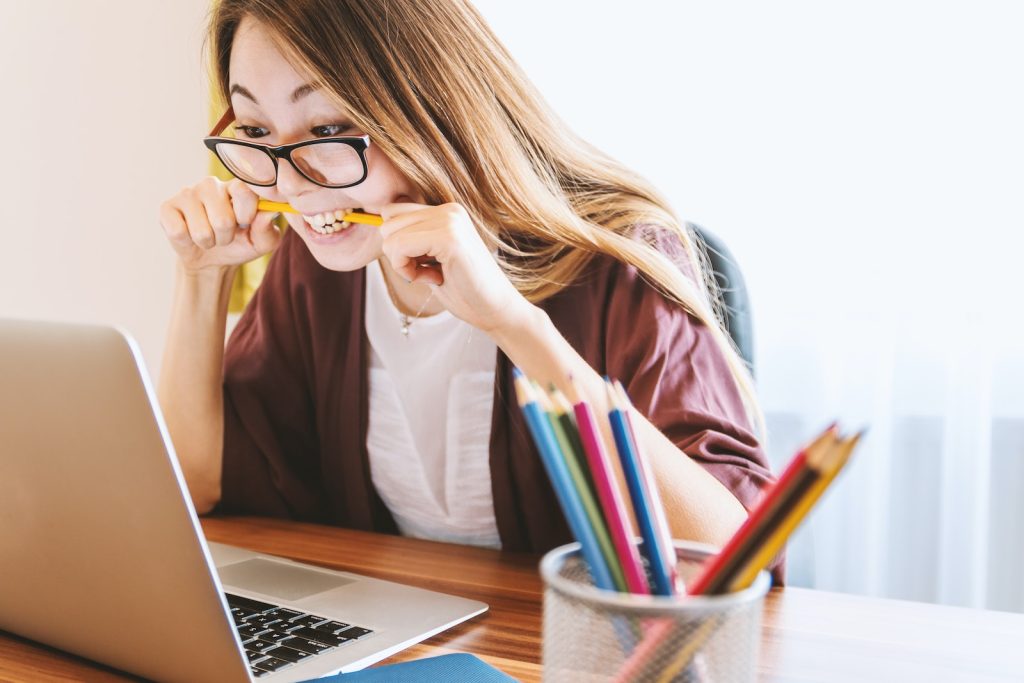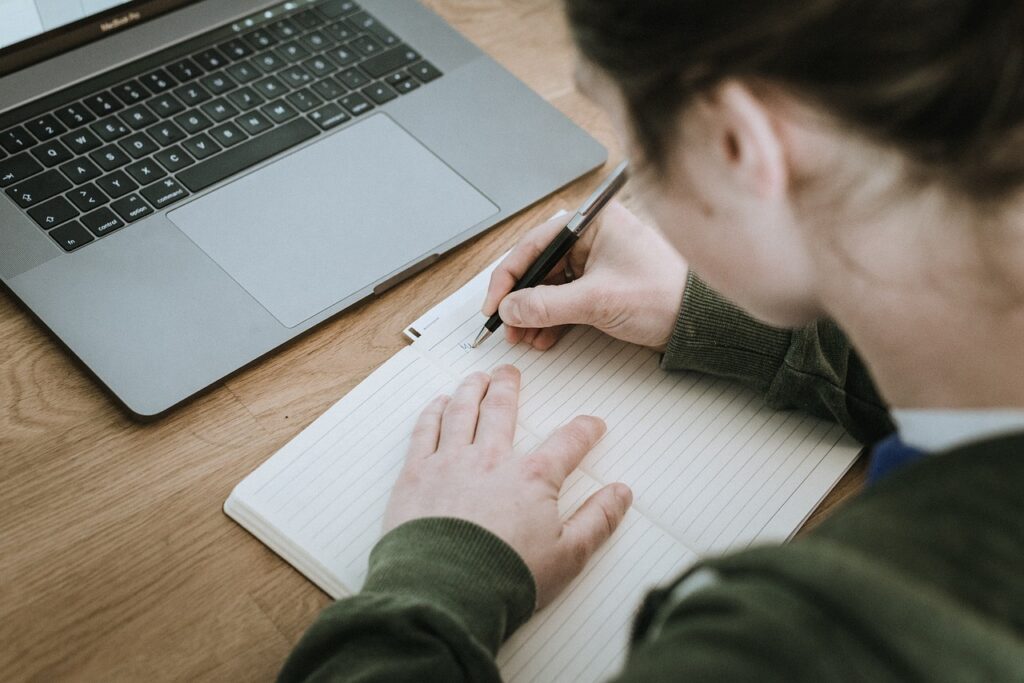This website may contain affiliate links, which means I may receive a commission if you click on a link and make a purchase. While clicking on these links won't cost you any extra money, they will help me keep this site up and running. Your support is appreciated!

Laptop shopping can be overwhelming with so many options to choose from. But finding the right laptop for your needs doesn’t have to be stressful. So if you ever ask yourself this question “What Laptop Should I Buy?”, this comprehensive guide breaks down everything you need to know to pick your perfect portable pc.
Table of Contents
- Determine Your Budget
- Pick Your Preferred Screen Size
- Decide Which laptop Specs Matter Most
- Pick Your Preferred Operating System
- Determine Your Ideal laptop Weight and Battery Life
- Pick Key Features That Suit Your Lifestyle
- Determine the Primary Use Cases
- Carefully Compare Brands and Models
- Extend Your Budget for More Value
- Take Advantage of Sales and Discounts
- Don’t Forget About Accessories
- Focus on Build Quality and Durability
- Prioritize the Display, Keyboard and Trackpad
- Consider Future-Proof Options for Longevity
- Be Open to Trying New Laptop Brands
- Trust Your Gut When Making the Final Decision
- Conclusion and Recommendations for What Laptop Should I Buy
- Frequently Asked Questions about What Laptop Should I Buy
Determine Your Budget
- Set a budget range for yourself upfront
- Laptops range from $200 to $4,000+
- Consider not just the upfront cost but long-term value
Knowing how much you want to spend will help narrow your choices tremendously. Laptops vary widely in price, from bare-bone machines around $200 to powerful mobile workstations over $4,000. Setting a budget, even a flexible one, keeps your search focused.
Also consider long-term value, not just upfront cost. A $500 laptop that meets your needs for four years is a better value than a $300 model that conks out in two years.
Pick Your Preferred Screen Size

- Standard options are 11” to 17”
- Consider portability vs screen real estate
- 15” to 16” screens are most popular
Laptop screens now range from tiny 11-inch mini-notebooks to giant 17-inch media powerhouses. A larger screen gives you more room to work, but a smaller device is more portable.
Most mainstream options fall between 13” and 16”. The 15” to 16” range hits a nice sweet spot for balancing mobility and ample visual real estate for most people.
Decide Which laptop Specs Matter Most
- Processor, memory, graphics, storage are key components
- Faster and newer is generally better
- Know the specs that impact your uses most
You don’t need to understand every laptop technical spec, but knowing which components have the biggest impact will help you choose what matters most for how you use a laptop.
For most daily tasks like web browsing, office work, streaming, the processor and memory are good guides. Storage space largely determines how much media and files you can keep locally. Gamers and media creators need more powerful graphics capabilities.
Pick Your Preferred Operating System
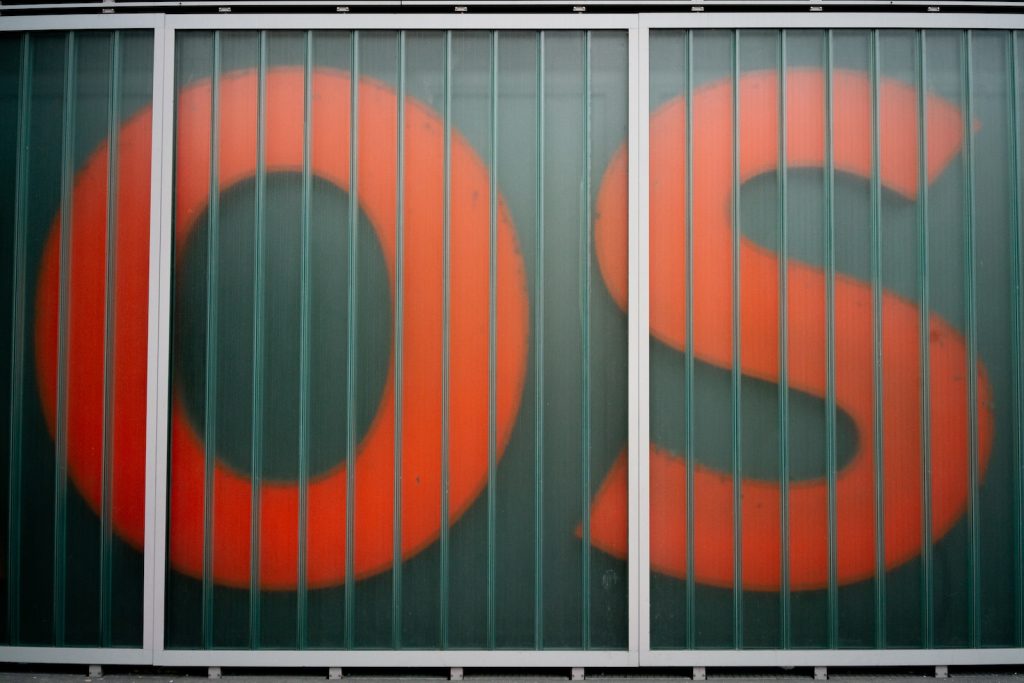
- Windows laptops offer widest compatibility
- MacBooks seamlessly integrate with other Apple devices
- Chromebooks offer simplicity and affordability
The operating system dictates the software and apps your laptop can run. Most laptops run on a version of Windows, which offers the widest compatibility. MacBooks only run macOS, but integrate flawlessly with other Apple devices. Chromebooks rely heavily on the cloud and are affordable options best suited for basic tasks.
Consider what ecosystem of devices and software you’re already invested in or want access to, which heavily influences this decision.
Determine Your Ideal laptop Weight and Battery Life
- Lighter laptops improve portability
- Battery runtime ranges from 4 hours to 19+ hours
- Balance weight vs battery needs
The average laptop weight ranges from less than 2 pounds for ultraportables up to 6 pounds for heavy gaming rigs. If you’ll be commuting or traveling frequently with your computer, lighter is better.
Battery life also widely varies depending on the hardware and your uses. Budget laptops may last only 4-5 hours on a charge while optimized ultrabooks boast 18+ hours of runtime. Carefully evaluate battery ratings compared to your daily needs.
Pick Key Features That Suit Your Lifestyle

- 2-in-1 hybrid devices add flexibility
- Touchscreens improve interactivity
- Connectivity like 4G LTE enables internet access anywhere
Consider convenient features that fit your routines and lifestyle. 2-in-1 laptop/tablet hybrids offer versatile rotating screens to use the device in different modes. Touchscreens make Windows laptops more interactive. Connectivity options like 4G LTE give you internet access anywhere by using cell networks when WiFi is unavailable.
Prioritize the extras that offer the most value for enhancing how and where you can use your laptop.
Determine the Primary Use Cases
- General home/office tasks
- Gaming
- Graphic design, video editing
- Business applications, coding
The main ways you expect to use your laptop will guide the ideal specs and form factor.
If you just need a machine for general home and office work, like web access, productivity software, streaming, etc, you have endless affordable options.
Gamers and media creators need more robust graphics, processors, cooling systems and screen resolution. Graphic designers and video editors require color accuracy displays.
Business users prioritize security features and support plans. Identify your primary applications to determine the components vital for optimal performance.
Carefully Compare Brands and Models

- Consider product lines from Dell, HP, Lenovo, Acer, Asus, Apple
- Reviews offer real user experiences
- Balance price vs performance vs reliability
The major laptop brands to evaluate for your next laptop purchase include Dell, HP, Lenovo, Acer, Asus, Apple, Microsoft and more. Within each brand’s product portfolio, you’ll find both budget mainstream models and premium devices. Even within a manufacturer’s lineup, quality and components can vary widely.
Reviews from sites like Laptop Mag, CNET and PCMag can provide valuable hands-on evaluations. Ultimately finding the right balance of performance, features and price comes down to aligning the laptop strengths to your personal usage needs.
Extend Your Budget for More Value
- Stepping up $100-$200 adds significant benefits
- Prioritize components that matter most to your uses
- Future-proof your investment for longer viability
When debating budget options, consider stretching into the next price tier, even if only $100-$200 more, especially if that allows your laptop to better handle the tasks you need it for both now and several years from now.
Determining which specs most impact your applications helps decide if it’s worth bumping up memory, graphics , display or storage since those elements offer longer lifespan and stability than if you cheaped out initially. A slightly higher budget also opens more options to find your ideal balance of portability, power and features.
Take Advantage of Sales and Discounts

- Check manufacturers, retailers for special deals
- Consider boutique dealers for open box and refurbished deals
- Get the laptop you want at lower prices
Avoid paying full retail price for your next laptop. Manufacturers and major retailers frequently offer holiday sales or rotate discounted models. Boutique dealers resell open box items and refurbished products in like-new condition for much less. Register with your preferred brands and stores to receive notifications about upcoming promotions. Consider timing your purchase around seasonal events like back-to-school sales, Black Friday, Cyber Monday when you’ll see the steepest discounts.
Don’t Forget About Accessories
- Laptop bags protect your device while traveling
- External monitors enable a desktop-like setup
- Docking stations simplify connecting multiple peripherals
To complete your mobile computing setup, check out laptop accessories as well. A dedicated laptop bag or sleeve prevents damage if you’re frequently on the go. Full-sized external monitors are useful when you’re mostly working from a desk at home or the office. Docking stations simplify connecting all your external monitors, keyboards, networks and peripherals through one centralized device.
Determine if extras like an extended warranty or setup assistance will provide additional peace of mind for your purchase. Accessories and add-on services help enhance your workflows.
Focus on Build Quality and Durability

- Metal chassis are more durable than plastic
- Spill-resistant keyboards handle accidents
- Strong hinges stand up over time
While specs make a device perform well today, construction quality ensures your laptop holds up through years of steady use, travel and life’s inevitable oopses.
Pay attention to details like strong yet flexible hinges to open and close the lid hundreds of times, spill-resistant keyboards that allow drainage if (when!) you knock over your morning brew, durable ports that won’t break off cable ends during repeated plugging/unplugging. The strongest laptop chassis use aluminum or carbon fiber rather than cheaper plastic. Consider overall workmanship for longer viability.
Prioritize the Display, Keyboard and Trackpad
You’ll constantly interact with these integral components every time you use your laptop so ensure they create a stellar experience.
Displays should offer comfortable viewing angles, accurate color representation if visual work is important to you, and high enough resolution for your needs. Many productivity users are happy with 1080p. Gamers and creative pros need higher 4K resolutions.
Keyboards should offer snappy feedback and enough travel without feeling mushy. Make sure layouts include any specialty keys you use often. Backlit keyboards facilitate typing in darker environments.
Trackpads must feel responsive and accurate enough for comfortable use without needing to attach an external mouse. Multi-touch gestures should be smooth and intuitive.
Testing these elements yourself at a store provides the best sense of quality for heavy daily interaction.
Consider Future-Proof Options for Longevity

- Upgradeable components extend usefulness
- USB-C ports enable connectivity with new peripherals
- Optimized operating systems improve over time
Since you’ll likely use your new laptop for multiple years, consider elements that keep it viable even as technology advances. Upgrading internal components like memory, storage and wireless cards down the road extends usefulness. Connectivity through USB-C ports allows syncing with new monitors, devices and accessories. Systems with efficient heat ventilation provide headroom.
Cloud-connected operating systems like Windows 10 and Chrome OS add useful new features and interface tweaks over time. Ensure any laptop you choose will support upcoming software updates for years so capabilities scale up without needing to replace the device itself.
Be Open to Trying New Laptop Brands
- Lesser known companies aim to disrupt the market
- Startups focus on optimizing specific use cases
- Taking a chance could reveal a new favorite
Beyond big household names, smaller startups aim to disrupt the laptop space by specializing in particular niches. Mobile-first companies like GPD, OneMix and One Netbook craft ultraportable mini notebooks. System76, Framework, Xiuxin Pro focus on open source Linux experiences. Gaming obsessives like Razer, Origin PC and Eluktronics tune systems explicitly for immersive play.
Venturing outside familiar laptop brands opens you to zealous newcomers striving to deliver idealized user experiences. Discovering a passion project aligned to your needs could reveal your next beloved machine.
Trust Your Gut When Making the Final Decision

- Go back to your key priorities and requirements
- Ignore marketing hype that doesn’t apply to you
- Choose the laptop that feels right
With so many competing options, it helps to tune out the excessive noise and go back your essential factors — intended use cases, budget, feature must-haves, brand preferences, etc. Make your own list of dealbreakers and prioritized preferences.
From there, ignore any marketing points that don’t impact your experience. The fastest processor or most colorful display don’t matter if you just need a reliable machine for everyday web browsing and office work. Instead of overthinking every metric, go with your gut and choose the laptop that best aligns with your needs and feels right.
Conclusion and Recommendations for What Laptop Should I Buy
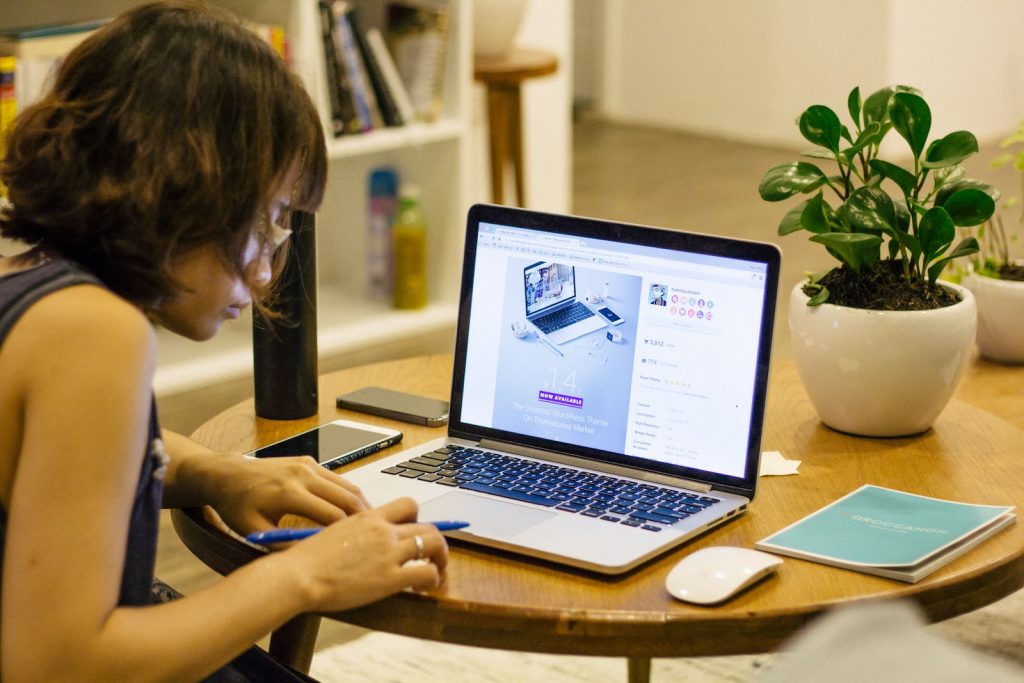
With so many options on the market, choosing what laptop to buy ultimately comes down to aligning performance, portability and price to your individual needs and budget. Based on common use cases, here are some solid recommendations to consider:
Laptops for general home/office use:
Laptops for college students:
Laptops for business professionals:
Laptops for video editing and graphic design:
Laptops for PC gaming:
Laptops for Mac users:
Keep reevaluating the latest options against your must-have features, budget and use cases to find your perfect laptop match. Don’t overthink minor specs and instead focus on the capabilities that matter most for how you work and play. Trust your instincts if a model checks your boxes for the right balance of portability, power and price.
Frequently Asked Questions about What Laptop Should I Buy
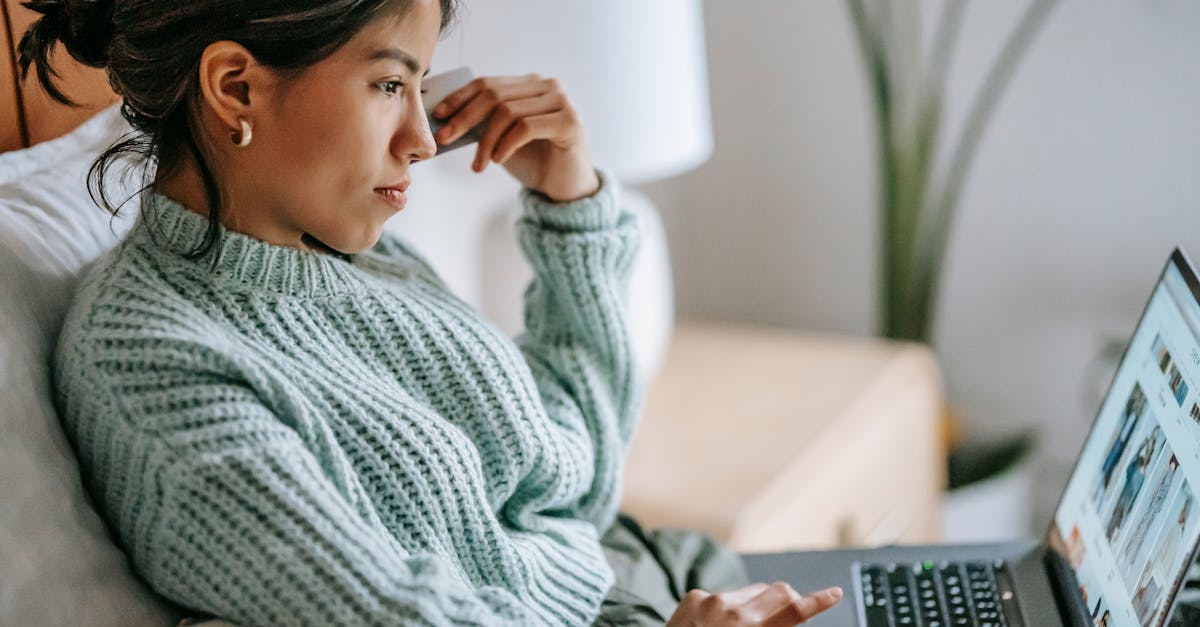
What’s the best laptop brand?
Major brands like Apple, Dell, HP and Lenovo have great models but consider your operating system preference, budget and performance needs most when evaluating options. Lesser known manufacturers can also deliver great specialized devices.
Are gaming laptops good for regular use?
Many gaming rigs are overpowered for basic home/office tasks. But they do offer robust specs for demanding applications, often in flashy designs. Opt for a mainstream all-purpose laptop unless you require high-end graphics and cooling.
How much RAM do I need?
8GB RAM is sufficient for most users but 16GB provides extra overhead for having multiple applications and browser tabs open at once. Upgrade RAM later if needed rather than maxing it out upfront to control initial cost.
Which processor should I get?
For everyday tasks, Intel Core i3 and Ryzen 3 chips are adequate while Core i5/i7 and Ryzen 5/7 offer more muscle for gaming, creative workloads if within budget. Pay attention to number of processing cores and threads as well.
Do I need a 4K display?
4K UHD provides incredibly sharp image quality but isn’t essential for many users. 1080p resolutions still look great, often at higher refresh rates for less money. 4K makes the most difference for visual work or consumption of highly detailed media.
How much storage space do I need?
Base storage around your personal needs. 128GB capacities require diligent cloud backup but keep costs down. 500GB or 1TB lets you store plenty of apps, media files locally. External drives supplement if your internal drive fills up.
What’s the best screen size for portability?
If travel frequently, 11 to 13-inch laptops strike the best balance of capable computing in highly portable sizes. The 14 to 15-inch range hits the sweet spot for balancing immersive screens with easier mobility for most folks.
Do Macs get viruses?
MacOS inherently blocks many threats but isn’t totally immune to malware. Mac threats are less prevalent but using antivirus software and safe browsing practices keeps MacBooks safer.
Can I upgrade laptop components?
Some gaming rigs allow swapping out storage, RAM down the road. But many ultra-thin designs solder components to motherboards prohibiting later customization, especially MacBooks.
Is a Chromebook good for students?
Yes, Chromebooks work great for students thanks to affordability, long battery life, and built-in virus protection. Models with touchscreens also enable interactive learning. Students can use Chromebooks for writing papers, research, web apps and more if not requiring specific desktop programs.