This website may contain affiliate links, which means I may receive a commission if you click on a link and make a purchase. While clicking on these links won't cost you any extra money, they will help me keep this site up and running. Your support is appreciated!
Reviving Your Laptop: A Battery Replacement Guide

Tired of constantly searching for an outlet or watching your laptop die halfway through an important task? It may be time to replace your laptop battery and reclaim your freedom from the dreaded low battery warning. Don’t worry, we’ve got you covered with a step-by-step guide on how to replace your laptop battery and get back to uninterrupted productivity. So grab your screwdriver and let’s dive into the world of battery replacement!
Table of Contents
- Determine Your Laptop Model and Battery Type
- Purchase the Correct Replacement Battery
- Gather Your Tools for the Battery Change
- Power Down and Unplug Your Laptop
- Remove the Old Battery Safely
- Install the New Battery with Precision
- Check the Battery Fit and Reassemble
- Boot Up and Calibrate Your New Battery
- Dispose of Your Old Battery Properly
- Maintain Your New Battery for Longevity
- Questions & Answers For How to Replace Your Laptop Battery
- In Summary
Determine Your Laptop Model and Battery Type
To ensure a successful laptop battery replacement, it is vital to first determine your laptop model and battery type. The model of your laptop can usually be found on the bottom of the device or within the system settings.
Once you have this information, you can proceed with finding the specific type of battery your laptop uses.
This can typically be found in the laptop’s user manual or by searching the manufacturer’s website using your laptop model.
Purchase the Correct Replacement Battery

When it comes time to replace your laptop battery, it’s essential to purchase the correct replacement to ensure compatibility and optimal performance.
Now that you know the laptop model and battery type, look for a replacement laptop battery that matches or exceeds the original battery’s capacity, voltage, and watt-hours. This will ensure that your laptop receives the necessary power and performance. Additionally, consider the battery’s chemistry (e.g. lithium-ion) to ensure compatibility with your laptop.
It is recommended to buy directly from the manufacturer or a reliable retailer to ensure the battery meets the necessary safety and performance standards. Additionally, be sure to check the warranty and return policy of the battery to protect yourself in case of any issues.
Finally, choose a reputable retailer or manufacturer when purchasing your replacement battery. Look for companies that offer warranties, excellent customer service, and high-quality products. Consider purchasing directly from the laptop manufacturer or a trusted electronics retailer to guarantee a genuine, reliable replacement battery for your laptop.
Amazon is a great place to start when searching for a replacement laptop battery, with a wide selection and customer reviews to help you make an informed decision.
By following these steps, you can confidently purchase the correct replacement battery for your laptop, ensuring long-lasting performance and reliability.
Additionally, consulting with a professional or reaching out to the laptop manufacturer can provide further guidance in finding the perfect replacement battery for your specific laptop model.
Gather Your Tools for the Battery Change
To successfully replace your laptop battery, you’ll need a few essential tools. First, make sure to gather a small Phillips head screwdriver and a spudger tool to safely disconnect any cables. These tools will help you open up your laptop and remove the old battery with ease. It’s also a good idea to have a replacement battery at hand, so be sure to order the correct one for your specific laptop model.
Having a clean, well-organized workspace is crucial for this task. Gathering a soft cloth to wipe down any dust or debris inside your laptop, as well as a small container to hold the screws you remove, will help keep the process smooth and stress-free. Additionally, having a can of compressed air can help to gently blow away any stubborn dust, ensuring a clean and tidy work environment for the battery replacement process.
Lastly, consider investing in an anti-static wrist strap to ground yourself and protect your laptop from electrostatic discharge. This simple tool will provide an extra layer of protection for both you and your device, ensuring a smooth and safe battery replacement process. With these tools at your disposal, you’ll be well-prepared to tackle the task of replacing your laptop battery, ensuring a seamless and successful outcome for your device.
Power Down and Unplug Your Laptop

To replace your laptop battery, it is important to first power down and unplug your laptop. This will ensure the safety of both you and your device during the replacement process. Once your laptop is turned off and unplugged, you can begin the battery replacement process.
Locate the battery compartment on your laptop. The location of the battery compartment varies depending on the laptop model, so refer to your laptop’s user manual if needed.
Once you have located the battery compartment, the next step will highlight how to carefully remove the old battery to prepare for installing the new one.
Remove the Old Battery Safely
Follow these steps to ensure a smooth and hazard-free battery replacement process:
- After turning off your laptop and unplugging it from the power source.
- Carefully flip the laptop over and locate the battery compartment. Most laptop batteries can be easily accessed by removing a few screws or sliding a latch.
- Once you have accessed the battery, gently remove it from its compartment by sliding or lifting it out. Be sure to handle the old battery with caution, as it may still contain some charge.
- Take note of how the old battery was positioned, as you will need to place the new battery in the same way.
Before disposing of the old laptop battery, consider the following environmentally-friendly options:
- Recycle the battery at a designated electronic waste collection center. Many electronic stores, such as Best Buy, offer battery recycling programs.
- Utilize a mail-in or drop-off recycling service offered by companies like Call2Recycle or Battery Solutions.
- Look for a battery manufacturer’s take-back program, which may offer recycling options for their specific brand of batteries.
By following these steps and considering the environmentally-friendly disposal options, you can safely remove the old laptop battery and prepare for the installation of a new one.
Remember to always handle electronic waste responsibly for the benefit of both your personal safety and the environment.
Install the New Battery with Precision

To ensure a smooth replacement process for How to Replace Your Laptop Battery, it is essential to handle the new battery with precision. Begin by carefully unpacking the new battery from its packaging, being mindful not to damage any of the components. Once the battery is removed, take a moment to inspect it for any signs of damage or defects.
If everything looks good, you can proceed with the installation process.
When installing the new battery, it’s important to follow the specific instructions provided by the manufacturer. Start by locating the battery compartment on your laptop. This is usually on the underside of the device (from where you have already removed the old battery) and may require the use of a small screwdriver to access. Once the compartment is open, carefully insert the new battery, ensuring that it is properly aligned with the connectors inside. Gently press down on the battery until it is securely in place.
After the new battery is installed, it’s a good idea to test the laptop to ensure that everything is functioning correctly. Turn on the laptop and check to see if the battery is recognized and charging properly. If everything looks good, you can then continue to the next section below where you will be replacing the compartment cover and tightening any screws that were removed.
Congratulations, you have successfully replaced the battery in your laptop with precision, ensuring that it will continue to provide you with reliable power for years to come.
Check the Battery Fit and Reassemble

After removing the old battery, it’s important to check the fit of the new one before reassembling your laptop. Gently place the new battery in the slot and ensure that it fits snugly without any gaps or loose connections. This step is crucial to avoid any issues with the battery not making proper contact with the laptop, which can lead to power problems or even damage to the components.
Once you’ve confirmed that the new battery fits correctly, you can begin reassembling your laptop. Carefully replace the cover or panel that conceals the battery and secure it in place using the appropriate screws or clips. Make sure that everything is aligned properly before tightening the screws to avoid any unnecessary pressure on the battery or other internal components.
After the cover is back in place, it’s time to power up your laptop with the new battery. Press the power button and wait for the familiar startup screen to appear. If everything has been done correctly, your laptop should boot up without any issues, and you can enjoy the improved battery life that comes with your replacement.
| Task | Details |
| Check the fit | Ensure the new battery fits snugly |
| Reassemble | Replace the cover or panel and secure it in place |
| Power up | Press the power button to boot up the laptop |
Don’t hesitate to consult professional technicians or reliable manufacturers for assistance with the battery replacement. Replacing your laptop battery should ideally be a straightforward and rewarding process, so if you encounter any difficulties or uncertainties, seeking expert advice can help you make the most of your new battery.
Boot Up and Calibrate Your New Battery
Now it’s time to calibrate your new battery to optimize its performance and longevity.
Follow these simple steps to get your new battery up and running smoothly:
- Turn on your laptop and allow the new battery to fully charge. This may take several hours, so be patient and let the battery charge completely.
- Once the battery is fully charged, use your laptop as you normally would to help calibrate the new battery. This will help the battery’s performance adjust to your specific usage habits.
In addition to these steps, it’s important to follow the manufacturer’s recommendations for calibrating your new battery. This may include specific instructions for charging and discharging the battery to ensure optimal performance.
By following these guidelines, you can maximize the lifespan of your new battery and keep your laptop running smoothly for years to come.
Dispose of Your Old Battery Properly

As mentioned previously, it’s important to dispose of the old battery properly. You can’t just throw it in the trash and call it a day. Old batteries can be dangerous for the environment if not disposed of correctly.
Here’s how to make sure your old battery doesn’t end up causing harm to the planet.
- First, check if the manufacturer of your laptop has a recycling program for old batteries. Many companies offer to take back old batteries and recycle them responsibly. If this is an option for you, it’s the easiest way to ensure your old battery is disposed of properly. If there’s no recycling program available, you’ll need to find a local recycling center that accepts old batteries. Look for a facility that specializes in electronic waste recycling, as they’ll have the knowledge and equipment to handle old batteries safely.
- Another option for disposing of your old battery is to take it to a household hazardous waste collection event. Many communities hold these events periodically, where residents can drop off items like old batteries for proper disposal. Check your city or county’s website for information on upcoming collection events.
- You can also reach out to local environmental organizations or your city’s waste management department for guidance on where to take your old battery for recycling.
| Check manufacturer recycling program | Easy and convenient option |
| Find a local recycling center | Specialized in electronic waste recycling |
| Take it to a household hazardous waste collection event | Community drop-off for proper disposal |
Remember, when you replace your laptop battery, you’re not just upgrading your device – you’re also taking a step to reduce your environmental impact. By disposing of your old battery properly, you’re helping to keep hazardous materials out of landfills and protect the planet. So, take the time to find the right way to recycle your old battery – it’s a small effort that can make a big difference for the environment.
Learning how to replace your laptop battery in a sustainable way is easy and essential for our planet’s wellbeing.
Maintain Your New Battery for Longevity

Maintaining your new laptop battery is essential for its longevity and optimal performance. By following a few simple steps, you can ensure that your battery lasts as long as possible, saving you time and money in the long run.
Keep it charged: It’s important to keep your laptop battery charged, but not overcharged. Aim to keep it between 20% and 80% capacity to avoid putting unnecessary strain on the battery. Also, don’t let the battery completely discharge as this can also be harmful to its lifespan.
Store it properly: If you’re not going to be using your laptop for an extended period of time, it’s a good idea to store the battery at around 50% capacity. This can help prevent the battery from degrading while it’s not in use.
Regularly clean the contacts: Over time, dust and debris can build up on the battery contacts, preventing a proper connection with your laptop. Use a soft, dry cloth to gently clean the contacts and keep them free from dirt and grime.
When it comes to maintaining your laptop battery for longevity, it’s important to follow these simple steps to ensure that it performs optimally for as long as possible. By keeping it charged, storing it properly, and regularly cleaning the contacts, you can help extend the life of your battery and save yourself time and money in the long run.
Questions & Answers For How to Replace Your Laptop Battery
How do I know if I need to replace my laptop battery?
If your laptop consistently loses power quickly, doesn’t hold a charge, or shuts off even when the battery indicator shows it still has power, it’s probably time to replace your battery.
Can I replace the battery in my laptop myself?
Yes, most laptop batteries are designed to be easily replaceable by the user. Just make sure to check your laptop’s specific model and battery type to ensure compatibility.
Where can I find a replacement battery for my laptop?
You can find replacement laptop batteries online, or at electronics stores that stock laptop accessories. Make sure to check the model number of your laptop and the type of battery it requires before purchasing.
What tools do I need to replace my laptop battery?
Most likely, you’ll only need a small screwdriver to remove the battery compartment cover. Some laptops may require a specific type of screwdriver, so it’s a good idea to check first.
How do I remove the old battery from my laptop?
Typically, you’ll need to first power off your laptop, flip it over, and locate the battery compartment. Then, remove the screws holding the cover in place, take out the old battery, and disconnect it from the laptop.
Do I need to calibrate my new laptop battery?
Calibrating your new laptop battery can help improve its performance and lifespan. Follow the manufacturer’s instructions for calibrating your specific battery.
How do I install the new battery in my laptop?
Once the old battery is removed, simply connect the new battery to the laptop and secure it in place with the screws and cover.
How should I dispose of my old laptop battery?
Laptop batteries should be properly recycled to avoid harmful environmental impact. Check with local electronic recycling centers for the best way to dispose of your old battery.
How long will it take to replace my laptop battery?
The process of replacing a laptop battery is fairly simple and should only take a few minutes, depending on the model of your laptop and the accessibility of the battery compartment.
Will replacing my laptop battery improve its performance?
Yes, a new laptop battery with a full charge capacity can greatly improve the performance and battery life of your laptop.
In Summary
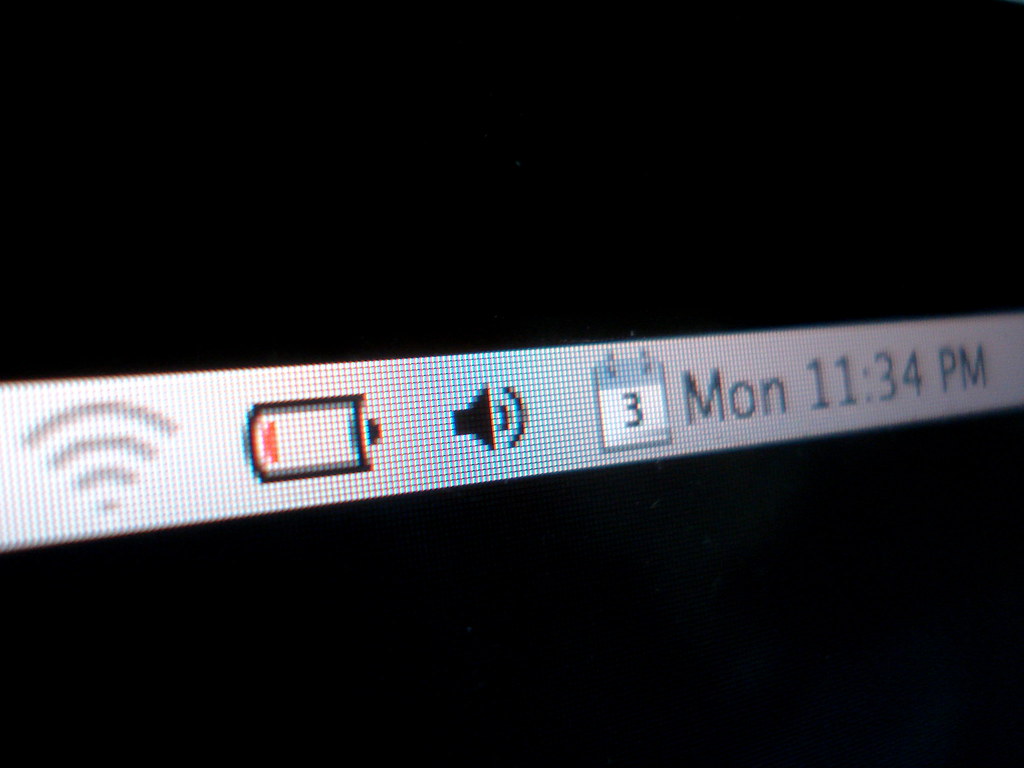
Now that you know how to replace your laptop battery, you can say goodbye to those pesky low-battery warnings and keep your laptop running smoothly. Remember to always follow the manufacturer’s guidelines and handle your battery with care. With these simple steps, you’ll be able to enjoy longer battery life and a more reliable laptop. So go ahead, grab your screwdriver and get ready to give your laptop a power boost!






