This website may contain affiliate links, which means I may receive a commission if you click on a link and make a purchase. While clicking on these links won't cost you any extra money, they will help me keep this site up and running. Your support is appreciated!

So, you’re all set to get some work done or binge-watch your favorite show, and then it happens – your laptop refuses to turn on. Frustrating, right? Don’t worry, we’ve got your back. In this article, we’ll walk you through the steps to troubleshoot and fix your stubborn laptop, so you can get back to business (or Netflix) in no time. Say goodbye to staring at a blank screen and hello to a functioning laptop once again!
Table of Contents
- Checking Your Power Supply for Gremlins
- Testing the Integrity of Your Battery
- Embracing the Hard Reset Ritual
- Exploring the Secrets of Function Keys at Startup
- Assessing External Devices: Uncover Hidden Conflicts
- Giving Your RAM a Fresh Start
- Investigating the Silence: Listen for Beep Codes
- The Display Connection Checkup
- Cooling System Check: Overheating Woes
- Updating Your BIOS: A Leap of Faith
- Questions & Answers For How to Fix a Laptop that Won’t Turn On
- Key Takeaways
Checking Your Power Supply for Gremlins

One of the most common reasons why a laptop won’t turn on is due to power supply issues. Here’s how you can check for gremlins in your power supply and fix them to get your laptop back up and running.
First, make sure to check the power adapter and the power outlet. Sometimes, the problem may simply be a faulty adapter or a loose connection. Try using a different power adapter or plugging it into a different outlet to see if that solves the problem.
If the power adapter and outlet are not the issue, then it’s time to dive into the laptop itself. Open up the back panel and check for any loose connections or damaged wires. Sometimes, a loose connection or a damaged wire can prevent the power from reaching the necessary components, causing the laptop to not turn on. It’s a good idea to use a multimeter to test the voltage coming from the power supply to ensure it’s reaching the components properly.
Testing the Integrity of Your Battery
So, your laptop won’t turn on. One of the first things you should check is the integrity of your battery. A faulty or dead battery can prevent your laptop from powering on, even when it’s plugged in.
Here’s how you can test the integrity of your battery:
1. Check the battery indicator: Look for any lights or indicators on your laptop that show the status of the battery. If it’s not lit up when the laptop is plugged in, it could indicate a problem with the battery.
2. Use a multimeter: If you have a multimeter, you can use it to test the voltage of your battery. A healthy laptop battery should have a voltage between 10.8 and 12.6 volts. If the voltage is lower than this range, it’s a sign that the battery may need to be replaced.
3. Inspect the battery contacts: Sometimes, the issue with your laptop not turning on could be due to dirty or damaged battery contacts. Use a cotton swab and some rubbing alcohol to gently clean the contacts and see if that resolves the issue.
Embracing the Hard Reset Ritual
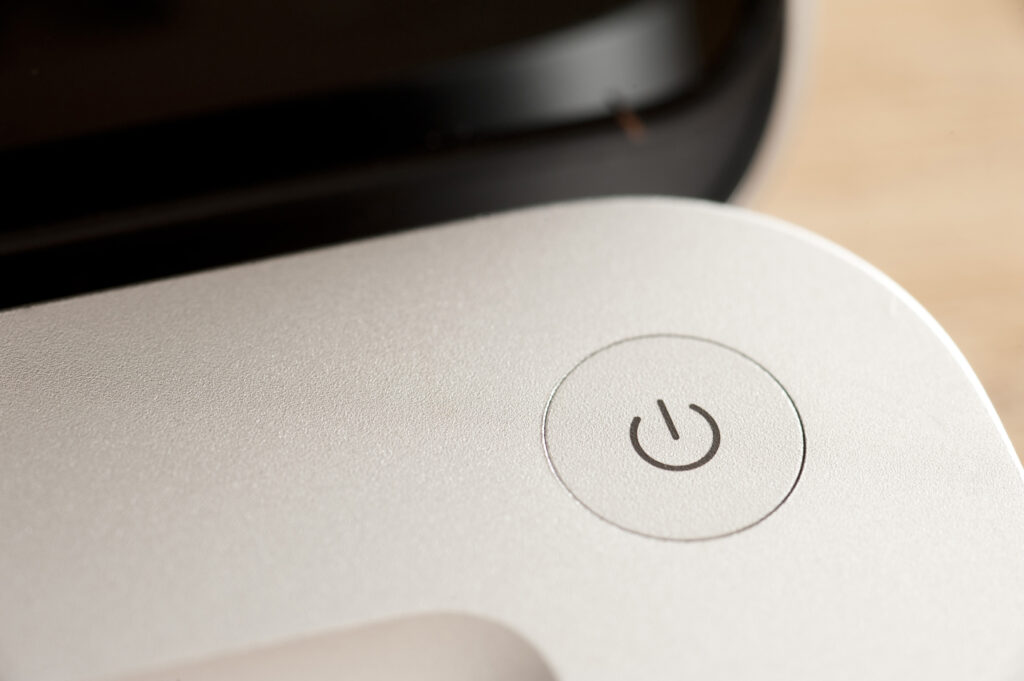
So, your laptop won’t turn on, and you’re feeling frustrated and stuck. Don’t panic! Sometimes all your laptop needs is a hard reset to get back on track. Doing a hard reset can help you troubleshoot and fix the issue without the need for professional help.
Follow these steps to perform a hard reset and breathe new life into your unresponsive laptop.
Before you begin, keep in mind that a hard reset should be your last resort. Try other troubleshooting steps, such as checking the power source and making sure the battery is charged. If those don’t work, it’s time to dive into the hard reset process.
Here’s how to do it:
- Step 1: Disconnect all external devices, including the power adapter, USB drives, and external monitors.
- Step 2: Remove the battery (if possible) and hold down the power button for 15-20 seconds to drain any remaining power from the system.
- Step 3: Reconnect the power adapter and try turning on the laptop. If it powers up, shut it down properly and reconnect the battery (if it’s removable).
If your laptop still refuses to turn on after performing a hard reset, it may be time to seek professional help. Contact the manufacturer or a trusted computer repair service to diagnose and fix the issue. Remember, is all about being proactive and taking control of the situation, so don’t be afraid to explore other options if needed.
Exploring the Secrets of Function Keys at Startup
When your laptop won’t turn on, it can be a frustrating and worrisome experience. However, before you rush to the nearest computer repair shop, try using the Function (Fn) key. Many laptops have built-in functions that can help you troubleshoot and fix the issue on your own.
First, try pressing the Function (Fn) key along with the Power button to perform a hard reset. This can help clear any temporary issues that are preventing your laptop from turning on. If that doesn’t work, you can also try accessing the BIOS settings by pressing a specific function key during startup. Different laptop brands may require different function keys, so be sure to look up the correct key for your laptop model.
Using Function Keys for Troubleshooting
| Function Key | Action |
|---|---|
| F2 | Access BIOS settings |
| F8 | Enter Safe Mode |
| F12 | Choose boot device |
If none of these function key tricks work, there may be a more serious hardware issue with your laptop. In that case, it’s best to seek professional help from a trusted computer repair service. By first checking the Function keys options, you can potentially save time and money on laptop repairs.
Assessing External Devices: Uncover Hidden Conflicts

When trying to troubleshoot a laptop that won’t turn on, it’s important to consider the possibility of conflicts with external devices. These conflicts can prevent the laptop from powering up properly, and identifying and resolving them can bring your laptop back to life.
Here are some steps to assess and fix hidden conflicts with external devices:
To begin, disconnect all external devices from your laptop, including the power adapter, mouse, keyboard, and any other peripherals. Once everything is unplugged, press and hold the laptop’s power button for 30 seconds. This can help to reset the hardware and clear any lingering conflicts. Then, try powering on the laptop again to see if it boots up successfully.
If the laptop still won’t turn on, try connecting the power adapter directly to a power outlet, bypassing any power strips or surge protectors. Sometimes, these devices can introduce interference that prevents the laptop from starting up. After plugging the power adapter directly into an outlet, attempt to power on the laptop once more.
Giving Your RAM a Fresh Start

Sometimes, when your laptop won’t turn on, the issue might not lie with the hardware, but with the RAM. Giving your ram a fresh start can often be the solution to this frustrating problem.
Here’s how you can fix a laptop that won’t turn on by taking a closer look at your RAM:
First, try reseating your RAM. This involves removing the RAM module from its slot and then reinserting it. This can help fix any loose connections that may be causing the issue.
To do this, simply follow these steps:
- Turn off the laptop and disconnect the power source
- Open the access panel to the RAM slots
- Gently remove the RAM module from its slot
- Carefully reinsert the RAM module, ensuring it is properly seated
If reseating the RAM doesn’t work, you may need to try cleaning the RAM contacts. Dust and dirt can build up on the contacts, causing poor connections.
To clean the contacts, follow these steps:
- Use a soft, dry cloth to gently wipe the contacts on the RAM module
- If there is significant buildup, you can use a cotton swab lightly dampened with isopropyl alcohol to carefully clean the contacts
- Allow the RAM module to dry completely before reseating it
If cleaning the contacts doesn’t resolve the issue, it may be time to try testing the RAM module. You can do this by using a known working RAM module from another laptop, or by taking your laptop to a professional who can test the RAM for you. If the issue persists, it may be time to consider replacing the RAM module altogether.
By following these steps to give your RAM a fresh start, you may be able to fix your laptop that won’t turn on and get back to using your device as normal. Remember to always handle your laptop’s components with care and, when in doubt, seek assistance from a professional.
Investigating the Silence: Listen for Beep Codes

One of the most frustrating experiences is trying to turn on your laptop and being met with complete silence. No flashing lights, no spinning fan – just silence. Before you start panicking and assuming the worst, why not try listening for beep codes to diagnose the issue? Beep codes are a series of beeps that your laptop emits when it’s trying to tell you something. Each beep pattern corresponds to a specific hardware issue, which can help you pinpoint the problem and work towards a solution.
To listen for beep codes on your laptop, follow these steps:
1. Power off your laptop completely.
2. Turn it back on and listen for any beeping sounds.
3. Pay attention to the number and pattern of the beeps.
4. Consult your laptop’s manual or the manufacturer’s website to decode the beep pattern and identify the hardware issue.
If you’re unsure about what the beep codes mean or how to address the underlying hardware issue, it’s best to seek professional help. Many companies offer laptop repair services, including diagnostic checks to identify the root cause of the problem.
If your laptop is under warranty, it’s also worth reaching out to the manufacturer for support and potential repairs.
Don’t let a silent laptop get you down – there are plenty of resources available to help you troubleshoot and fix the issue.
The Display Connection Checkup
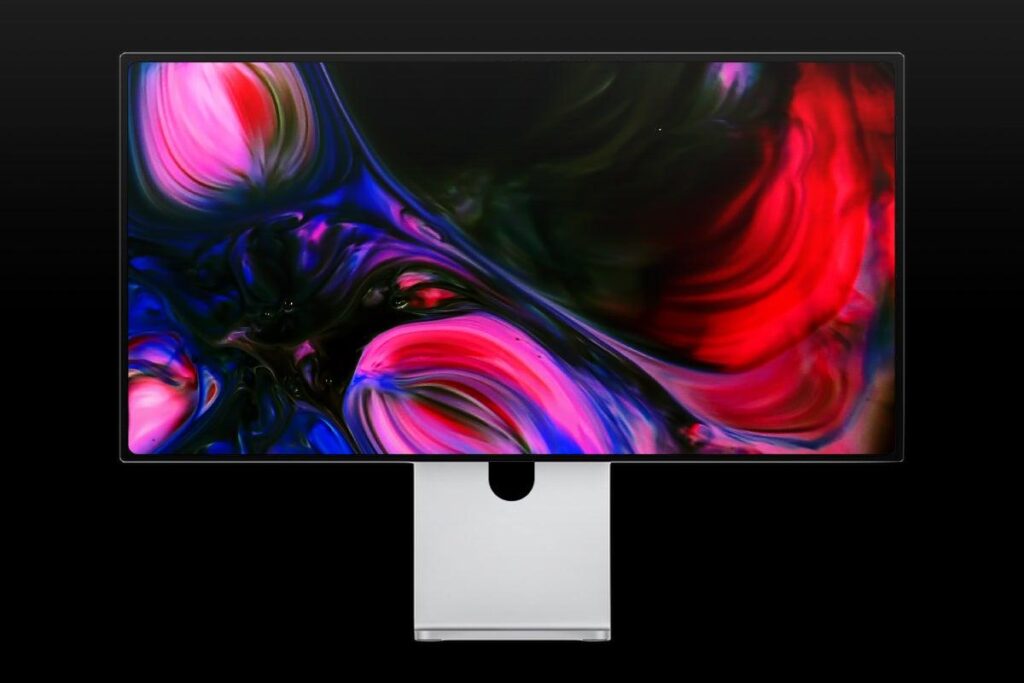
So your laptop won’t turn on, and you’re not sure what to do next. Don’t worry, we’ve got you covered! Another common issue that can cause a laptop to not turn on is a problem with the display connection.
Here’s how you can troubleshoot and fix this issue:
First, check the display connection by following these steps:
- Make sure the laptop is turned off and unplugged from the power source.
- Locate the display connector on the back or side of the laptop.
- Ensure that the display connector is securely connected to the laptop’s display port.
- Check for any visible damage or debris in the connector and clean it if necessary.
If the display connection seems to be in good condition, it’s time to test the laptop again. Plug it back in and turn it on to see if the issue has been resolved. If the laptop still won’t turn on, it may be a different issue, and you’ll need to explore other troubleshooting options.
Remember, if you’re not comfortable troubleshooting the issue on your own, it’s always a good idea to seek professional help. This article about how to fix a laptop that won’t turn on will guide you through the process of identifying and remedying the problem, but sometimes the expertise of a professional technician is necessary for a successful repair.
Cooling System Check: Overheating Woes
One of the most common reasons a laptop won’t turn on is due to overheating. When the cooling system fails, the internal components of the laptop can become too hot, causing the system to shut down as a safety measure.
If you’re experiencing overheating issues with your laptop, follow these steps to perform a thorough cooling system check:
- Start by shutting down the laptop and unplugging it from the power source.
- Remove the battery if possible, to prevent any electrical mishaps.
- Check the laptop vents for dust and debris, and use a can of compressed air to gently clean them out.
- Inspect the cooling fan to ensure it is spinning freely and not obstructed by any foreign objects.
- If the fan is not functioning properly, it may need to be replaced. Consult the manufacturer’s website or a professional technician for guidance.
Preventing overheating is crucial in maintaining the health of your laptop. By performing regular cooling system checks, you can avoid the inconvenience of a laptop that won’t turn on due to overheating issues. Keep your laptop clean and well-maintained to ensure optimal performance.
Updating Your BIOS: A Leap of Faith
Updating your BIOS can be a daunting task, but it’s often necessary when trying to fix a laptop that won’t turn on. The BIOS, or Basic Input/Output System, is responsible for controlling hardware functions before the operating system is loaded. If your laptop is experiencing power issues, updating the BIOS might just be the fix you need.
Before you embark on this leap of faith, it’s important to understand the risks involved. Incorrectly updating the BIOS can result in a bricked laptop, rendering it completely unusable. However, if done correctly, it can breathe new life into your device.
Here’s how to update your BIOS to fix a laptop that won’t turn on:
- Check for BIOS updates on the manufacturer’s website.
- Read and follow the instructions carefully to ensure a smooth update process.
- Take note of your current BIOS version and make a backup of any important data on your laptop.
It’s important to note that updating the BIOS should be considered a last resort when trying to fix a laptop that won’t turn on. If you’re not comfortable with the process, it’s best to seek professional help to avoid any potential risks. And remember, always proceed with caution and at your own risk.
Questions & Answers For How to Fix a Laptop that Won’t Turn On
What should I do if my laptop won’t turn on?
First, check if the battery is charged and the power adapter is plugged in properly. If that doesn’t work, try holding down the power button for 20 seconds to reset the hardware. If it still won’t turn on, you may need to troubleshoot further.
My laptop is plugged in, but still won’t turn on. What’s wrong?
It’s possible that the power adapter is faulty. Try using a different power adapter to see if that resolves the issue. If not, there may be a problem with the laptop’s internal hardware.
Can a drained battery cause my laptop not to turn on?
Yes, a completely drained battery can prevent your laptop from turning on. Try charging it for a few hours and then attempting to power it on again.
Why does my laptop make a beeping noise when I try to turn it on?
The beeping noise could indicate a hardware problem, such as faulty RAM or a disconnected hard drive. Consult your laptop’s user manual or contact a professional for further assistance.
My laptop’s screen is black and it won’t turn on. What should I do?
Try connecting your laptop to an external monitor to see if the display is working. If the external monitor shows a display, the issue may be with your laptop’s screen or graphics card.
Can overheating cause my laptop not to turn on?
Yes, excessive heat can damage the internal components of your laptop, causing it to malfunction. Make sure your laptop is adequately ventilated and free of dust and debris.
Is it possible that a software issue is preventing my laptop from turning on?
Yes, a corrupted operating system or software conflict could be causing your laptop to not power on. Attempt to boot your laptop in safe mode or use system recovery options if available.
How can I troubleshoot if my laptop won’t turn on?
Start by checking the power source, ensuring the battery is charged and the power adapter is functional. If that doesn’t work, try removing any external devices and peripherals and then attempting to power on your laptop again.
Could a faulty power button be the reason my laptop won’t turn on?
Yes, a faulty power button could prevent your laptop from powering on. If you suspect this is the issue, consult your laptop’s user manual for instructions on how to troubleshoot and potentially replace the power button.
When should I seek professional help for my laptop that won’t turn on?
If you have attempted troubleshooting steps and your laptop still won’t turn on, it’s best to seek professional assistance. A trained technician can diagnose the problem and provide the necessary repairs to get your laptop up and running again.
Key Takeaways

So there you have it, some simple and effective steps to try and fix a laptop that just won’t turn on. We’ve covered everything from checking the power source to performing a hard reset, so hopefully one of these methods will do the trick for you. If not, it might be time to call in the professionals. But for now, give these a go and hopefully you’ll have your trusty laptop up and running again in no time.






